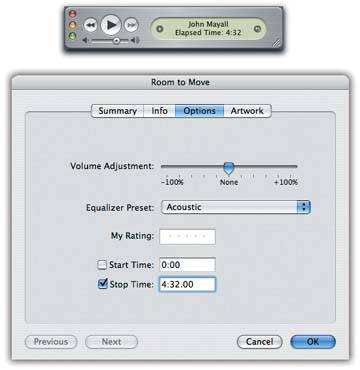Section 3.7. Start and Stop Times for Songs
3.7. Start and Stop Times for SongsMost of the time, there's musical interest in every juicy moment of the songs that you download, buy, or rip from CDs. Every now and then, though, some self-indulgent musician releases a song with a bunch of onstage chitchat before the music starts. Or maybe you've got a live album with endless jamming at the end, as a song plays out. Fortunately, you don't have to sit there and listen to the filler each time you play the file. You can adjust the start and stop times of a song, so that you'll hear only the juicy middle part. As you play the song you want to adjust, observe the iTunes status display window; watch for the point in the timeline where you get bored (Figure 3-6, top). Say, for example, that the last two minutes of that live concert jam is just the musicians riffing around and goofing off. Note where you want the song to end. Then select the track you want to adjust. Choose File
The shortened version plays in iTunes and on the iPod, but the additional recorded material isn't really lost. If you ever change your mind, you can go back to the song's Options box, turn off the Stop Time box, and return the song to its full length. |
EAN: 2147483647
Pages: 314
 Get Info to call up the information box for the song, and proceed as shown in Figure 3-6 at bottom.
Get Info to call up the information box for the song, and proceed as shown in Figure 3-6 at bottom.