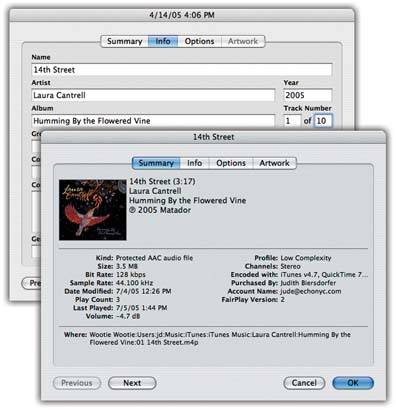Section 3.5. Converting Between File Formats
3.5. Converting Between File FormatsiTunes isn't just a cupboard for music; it's also a food processor. You can convert any song or sound file into almost any other format: MP3 to AIFF, AAC to WAV, MP3 to AAC, and so on. Tip: If you're going from a compressed format like MP3 to a full-bodied, uncompressed format like AIFF, you shouldn't hear much difference in the resulting file. Quality could take a hit, however, if you convert a file from one compressed format to another, like MP3 to AAC. If you're a stickler for sound but still want the space-saving benefit of the AAC format, it's best just to set the iTunes preferences to encode in AAC format and re-rip the song from the original CD. To get the conversion underway, choose iTunes
Now, in your iTunes library, select the song file you want to convert, and then choose Advanced If you have a whole folder or disk full of potential converts, hold down the Option key as you choose Advanced The song or songs in the original format, as well as the freshly converted tracks are now in your library. |
EAN: 2147483647
Pages: 314
 Preferences and click the Importing button. From the Import Using pop-up menu, pick the format you want to convert to, then click OK.
Preferences and click the Importing button. From the Import Using pop-up menu, pick the format you want to convert to, then click OK.