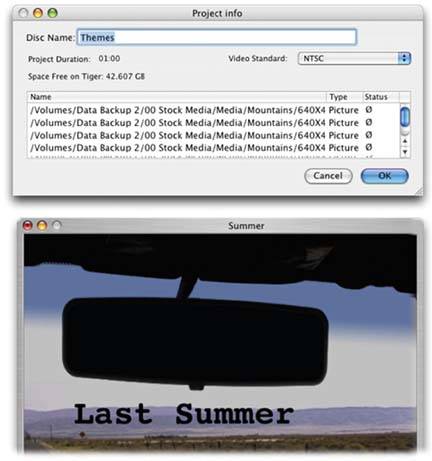Section 32.11. Relinking Missing Files
32.11. Relinking Missing FilesWhen you're working with regular projects (not archived ones), iDVD is pretty helpless if you move or rename any of the photo, movie, or sound files that it expects to use in your DVD (see Figure 32-4).
If you encounter the dialog box shown in Figure 32-4 at top, click Find File, navigate to a folder that contains at least one of the files, and click Open. iDVD dutifully inspects that folder for any missing files. Repeat until you've located all the missing files. If you can't find a filesay, you deleted one by accidentthen keep showing iDVD the files you can find. At the end of the process, click Cancel. Your project will open just fine, but you'll see a big black space (Figure 32-4, bottom) where the missing file ought to be. At this point, you can replace it with a file that you do have. |
EAN: 2147483647
Pages: 314