30.3. Store-Bought Songs Won't Play If you can't play songs you've bought online, the problem almost always boils down to one of these three things: -
You don't have QuickTime 6.2.5 or later . You need at least this version of Apple's QuickTime music-and-movie-playing software if you hope to use your store-bought songs in the other iLife programs, like using a song as a background in an iMovie movie. To find out what version you have, open System Preferences, click QuickTime, and click the About QuickTime button. If it turns out you don't have the latest version of QuickTime, stay right there in System Preferences. Choose View  Software Update, click Update Software, make sure you can get online, and then click Check Now. After a moment, youll be offered the opportunity to download the latest, greatest version of QuickTime. Software Update, click Update Software, make sure you can get online, and then click Check Now. After a moment, youll be offered the opportunity to download the latest, greatest version of QuickTime. -
Your permissions are scrambled . An amazing number of mysterious glitches arise because the permissions of either that item or something in your System folder have become muddledthat is, Mac OS X's complex mesh of interconnected Unix permissions settings. Music-store songs not playing back is among them. FREQUENTLY ASKED QUESTION
QuickTime Player vs. QuickTime Player Pro | | OK, I tried to update my copy of QuickTime like you said. But the updater asks me for my name , company, and a "QuickTime Pro key!" What the heck is that ? QuickTime Pro is a $30 upgrade (to the free QuickTime you just downloaded). It adds the ability to edit QuickTime movies (instead of just watching them), among other goodies . If you had paid for this upgrade, this would be your opportunity to plug in the serial number you were sent by email. But if you have no intention of upgrading to Pro, just leave the boxes blank and click Continue. Unlike other programs that sit down and refuse to cooperate if you don't have a serial number, QuickTime lets you play for free. |
In that case, open your Applications  Utilities folder and open Disk Utility. Utilities folder and open Disk Utility. Then proceed as shown in Figure 30-1. 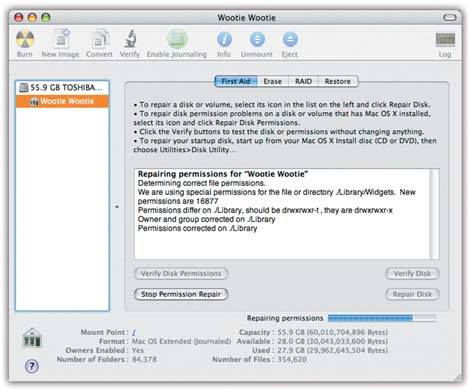 | Figure 30-1. Click your hard drive's name in the left-side list; click the First Aid tab; click Repair Disk Permissions; and then read an article while the Mac checks out your disk. If the program finds anything amiss, you'll see messages like these. | |
-
You've authorized too many computers . Remember, once you buy a song online, you're allowed to play it on a maximum of five computers (Macs or PCs). Rack your brain: Is it possible you authorized somebody's Mac so they could hear something you bought, forgot to de-authorize it, and now you're over the limit? Anyway, you remove a computer from your designated set by choosing Advanced  Deauthorize Computer while youre online. In the resulting dialog box, choose "Deauthorize Computer for Apple Account" and then click OK. If you've already given the computer away, check out the tip on Section 4.4.4 for a quick fix. Deauthorize Computer while youre online. In the resulting dialog box, choose "Deauthorize Computer for Apple Account" and then click OK. If you've already given the computer away, check out the tip on Section 4.4.4 for a quick fix. -
You can't listen to store-bought songs across the network . If you, seated at Computer A, are trying to listen to the music on Computer B using the playlist-sharing feature described on Section 2.6, you may notice that iTunes skips over any songs that came from the iTunes Music Store. That, alas, is normal behavior. Unless you make Computer A one of the five authorized machines for your account, you won't be able to hear Computer B's store-bought tunes.  |