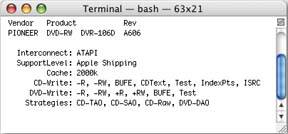22.10. Disk Images and External DVD Burners Thanks to a new iDVD 5 feature, you can now save your project as a computer file called a disk image . And from there, you can do something that many iDVD fans have always wanted to do: burn DVDs on an external , non-Apple DVD burner . You may have run into the disk-image (.dmg or .img) format before; it's a popular storage format for software you download. It's so popular because you get a single, self-contained file that contains many other files, arrayed inside exactly as though they're on a disk. When you open a disk image file, in fact, it turns into a little harddisk icon on your desktop, with all of its contents tucked inside.
Note: Don't confuse a disk image with a project archive; they're two very different beasts. A disk image is a virtual disk, a bit-for-bit copy of the data that would appear on an actual, physical DVDit just happens to be stored on a hard drive rather than a DVD.Project archives, in contrast, contain all the source project material used by iDVD. The only thing that can read or "play back" a project archive is iDVD itself.
To turn an iDVD project into a disk image, save it. Then, choose File  Save as Disc Image (Shift- -R). Choose a file name (for example, Summer Fun.img ) and a location, and then click Save. Now wait as iDVD compresses your movie data and saves it to disk. All of this takes just as long as an actual DVD burning, so now's your chance to catch up on some magazine reading. Save as Disc Image (Shift- -R). Choose a file name (for example, Summer Fun.img ) and a location, and then click Save. Now wait as iDVD compresses your movie data and saves it to disk. All of this takes just as long as an actual DVD burning, so now's your chance to catch up on some magazine reading. When it's all over, you'll find a new .img icona disk imageon your desktop. Disk images are amazingly high-octane, cool stuff for two reasons: -
You don't have to burn a disc to watch your movies . Mac OS X's DVD Player program can play back a disk image just as though it's a real DVD. You see all the menus , slideshows, and other iDVD features you've grown to love. The trick is to open the Video_TS folder. Never heard of it? Well, it's an important folder on every DVD ever made it's where all the video files resideand there's one on your disk image, too.
Tip: This is a handy way to test a DVD before you use up a perfectly good blank.
-
You can burn your work to an external drive . You can use Roxio Toast (a beloved, commercial burning program) or Mac OS X's own Disk Utility program to burn the disk image onto a real DVD. Figure 22-10 provides the amazingly simple instructions for this long-sought solution. POWER USERS' CLINIC
DVD-R, DVD+R, and Drutil | | Apple says that iDVD 5 can now record onto more kinds of blank DVDs than evernot just DVD-R and DVD-RW, but also DVD+R and DVD+RW. (Both kinds of discs play on recent DVD players once they're burned. But most burners can record onto one format or the othereither "-" or "+." Thousands of people, not noticing the difference when they buy blanks at the store, inadvertently buy the wrong kindand they wind up being burned.) But not all Macs offer this new flexibility. You have to have the right kind of SuperDrive. So how can you tell? One quick way is to use Terminal, the Unix command program that comes with Mac OS X. It's in your Applications  Utilities folder. Utilities folder. Once the program opens up, you see some Unix codes that end with a $ symbol. At this point, type drutil info and press Enter. You've just told Unix to run its drutil (disc recorder utility) program. Instantly, the window fills with useful information about your Mac's disc-recording equipment, including who manufactured it (probably Pioneer). Near the end of this block of info, you can see, quite clearly, which kinds of DVD it can write (that is, burn). For example, it might say, "DVD-Write: -R, -RW, +R, +RW, BUFE, Test." If you see only "-R, -RW," then your Mac can't record on DVD+R and DVD+RW blanks. Shop accordingly . (At this point, you can quit Terminal, unless of course you have other Unix work to do.) 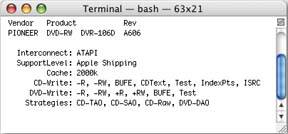 |
-
You can burn copies of your DVD much faster . The Mac already knows what's on the DVD, and has already encoded it into the proper format. Using Toast or Disk Utility as described above, you can whip out duplicates far faster than you would using iDVD itself. |
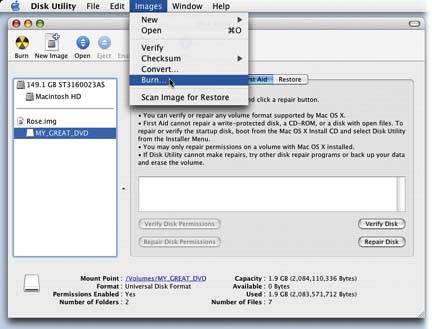
 Utilities folder), click the virtual disk, and choose Images
Utilities folder), click the virtual disk, and choose Images