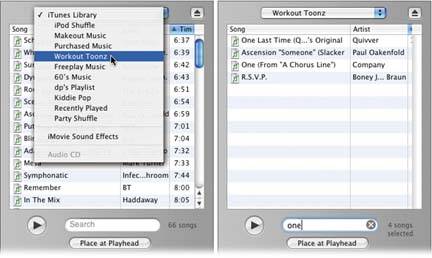Section 17.4. Importing iTunes Music
17.4. Importing iTunes MusicNothing adds emotional impact to a piece of video like music. Slow, romantic music makes the difference between a sad story and one that actually makes viewers cry. Fast, driving music makes viewers ' hearts beat fasterscientists have proven it. Music is so integral to movies these days that, as you walk out of the theater, you may not even be aware that a movie had music, but virtually every movie does, and you were emotionally manipulated by it. Home movies are no exception. Music adds a new dimension to your movie, so much so that some iMovie fans edit to music . They choose a song, lay it down in the audio track, and then cut the video footage to fit the beats, words, or sections of the music. Tip: Even if you don't synchronize your video to the music in this way, you might still want to experiment with a music-only soundtrack. That is, turn off the camcorder sound, so that your movie is silent except for the music. The effect is haunting , powerful, and often used in Hollywood movies during montage sequences. If you've been using the free iTunes jukebox software to manage your music collection, you're in for a real treat. iMovie is well integrated with the other programs in its iLife software suiteincluding iTunes. You can view, and even play, your entire music library, complete with its individual playlists, right in iMovie, making it easy to choose just the right piece of music to accompany your video. (If you've created homemade songs in GarageBand, this feature is your ticket to importing them into iMovie, too. They show up in the iTunes playlist named after you.) Tip: You can use iTunes to build a music library by converting the songs on your audio CDs into MP3 files on your hard drive, by buying individual pop songs from the iTunes Music Store, or by importing digital audio files you found on the Internet. See iPod & iTunes: The Missing Manual for complete instructions. Here's how you go about choosing an iTunes track for your movie:
Depending on the length of the song you've selected, the importing process can take 30 seconds or more. That's how long it takes for iMovie to copy the iTunes track into a new audio file (in your project's Media folder). When it's complete, a new colored bar appears in the audio track, labeled with the song name. Try dragging the Playhead back to the beginning of the music bar and pressing the Space bar to play it. If it doesn't have quite the effect you thought it would, click the newly placed music's bar and then press the Delete key, to make room for your next experiment. |
EAN: 2147483647
Pages: 314