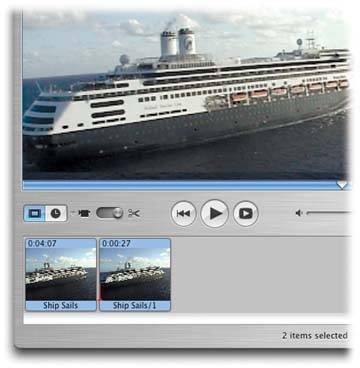Section 14.6. Splitting a Clip
14.6. Splitting a ClipThe techniques described in the previous section work well when you want to remove some footage from a clip. Sometimes, however, it can be useful to split a clip into two separate clips without deleting footage in the process. For example, suppose you want the title of your movie to appear 5 seconds into a certain piece of footage. In iMovie, the only way to accomplish that feat is to split the clip into three piecesthe first one being 5 seconds longand superimpose the title credit on the middle piece. (More on titles in Chapter 16.) The Split Video Clip at Playhead command is exactly what you need in that case. Just click inside, or drag along, the Scrubber bar until you find the spot where you want to split the clip. (Remember, you can press the right- or left-arrow keys to nudge the Playhead one frame at a time to the right or left. Use Shift-arrow keys for 10-frame jumps .) Then choose Edit As shown in Figure 14-6, you wind up with two different clips, both highlighted. If the original was called "Split Me Up," iMovie calls the resultant clips "Split Me Up" and "Split Me Up/1." (To remove the highlighting, click anywhere else on the screen, or choose Edit
|
EAN: 2147483647
Pages: 314
 Split Video Clip at Playhead (or press -T).
Split Video Clip at Playhead (or press -T).