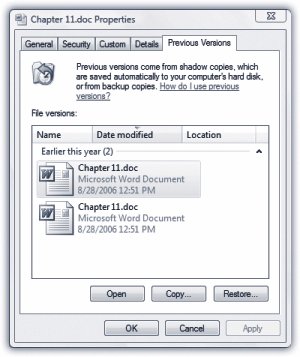Section 22.4. Shadow Copies: Business Enterprise Ultimate Edition
22.4. Shadow Copies: Business ¢ Enterprise ¢ Ultimate EditionSystem Restore is an amazing, powerful, career-saving featurebut it's awfully self-interested. It cares only about protecting Windows . How can you rewind your documents to their earlier, healthier, or pre-edited conditions? The Shadow knows ...Shadow Copy, that is. The new Vista feature called Shadow Copy is a time machine for documents in the same way System Restore is a time machine for your system software. It's an incredible safety net against damage, accidental modification, or late-night bouts of ill-advised editing.
22.4.1. Making Shadow CopiesThe beauty of Shadow Copy is that it's automatic and invisible. It's part of System Restore, actually, meaning that unless you've turned System Restore off , Shadow Copy is protecting your documents, too. To save time and disk space, Shadow Copy only bothers copying files that have changed since the last Restore Point was created. 22.4.2. Recovering Old Document VersionsIf the worst should happen, and you realize that you really preferred the draft of your novel that you had three revisions ago, right-click the file or folder in question. From the shortcut menu, choose Restore Previous Version. The Previous Versions tab of the Properties dialog box opens (Figure 22-8), complete with a list of all the shadow copies of the file. Select the file you want to restore.
Now, you could just click Restore; that would certainly do the trick. Trouble is, this is a permanent maneuver, so once you restore a document to the Tuesday version, today's more recent draft is gone forever. Therefore, it's a good idea to play it safer using one of these techniques:
|
EAN: 2147483647
Pages: 284