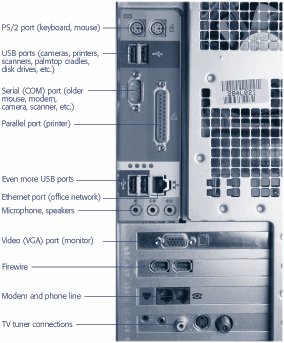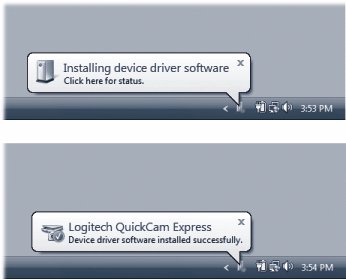18.1. External Gadgets: All Versions Over the years , various engineering organizations have devised an almost silly number of different connectors for printers, scanners , and other peripherals (Figure 18-1 shows a typical assortment). The back panelor front, or even side panelof your PC may include any of these connector varieties. 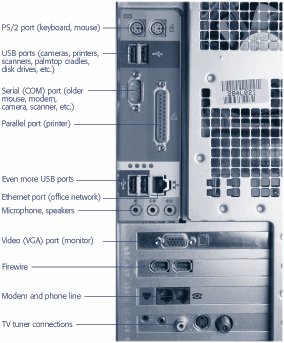 | Figure 18-1. The back panel of a typical PC. Not every computer has every kind of jack, and the standard assortment is evolving. But these days, you can generally count on a basic collection like the one shown here . | |
18.1.1. USB Jacks Man, you gotta love USB (Universal Serial Bus). The more of these jacks your PC has, the better. UP TO SPEED
Of Hubs and Power | | If your PC doesn't have enough built-in USB jacks to handle all your USB devices, you can also attach a USB hub (with, for example, four or eight additional USB ports), in order to attach multiple USB devices simultaneously . Whether the jacks are built-in or on a hub, though, you have to be aware of whether or not they're powered or unpowered jacks. Unpowered ones just transmit communication signals with the USB gadget. These kinds of USB gadgets work fine with unpowered jacks: mice, keyboards, flash drives , and anything with its own power cord (like printers). Powered USB jacks also supply current to whatever's plugged in. You need that for scanners, Webcams, hard drives, and other gadgets that don't have their own power cords but transmit lots of data. The bottom line? If a gadget isn't working, it may be because it requires a powered jack and you've given it an unpowered one. |
The USB jack itself is a compact, thin, rectangular connector that's easy to plug and unplug. It often provides power to the gadget, saving you one more cord and one more bit of clutter. And it's hot-pluggable, so you don't have to turn off the gadget (or the PC) before connecting or disconnecting it.
Tip: Be careful, though, not to yank a USB flash drive or hard drive out of the PC when it might be in the middle of copying files.
USB accommodates a huge variety of gadgets: USB scanners, mice, phones, keyboards, printers, palmtop cradles, digital cameras , camcorders, hard drives, and so on. Most modern PCs come with two or more USB ports, often on both the front and back panels.
Note: Today's USB gadgets and PCs offer USB 2 jacksa faster, enhanced form of USB. You can still plug the older, slower USB 1.1 gadgets into USB 2 jacks, and vice versabut you'll get the older, slower speed.
18.1.2. Other Jacks At one time, the backs of PC were pockmarked with all manner of crazy jacks: serial ports, PS/2 ports, SCSI ports, parallel ports, keyboard ports. Today, all of these connectors are rapidly disappearing , thanks to the all-powerful superiority of the USB jack. Here's what else you may find on the modern PC, though: -
FireWire port . Not all PCs come with this special, rectangle-with-one-V-shaped-end jack, but it's a winner nevertheless. (Various companies may also call it IEEE 1394 or i.Link.) It's a hot-pluggable, extremely high-speed connector that's ideal for digital camcorders (for video editing) and external hard drives. -
Bluetooth adapters . Bluetooth is a fascinating short-range wireless technology. Don't think of it as a networking schemeit's intended for the elimination of cable clutter . Once you've equipped your printer, PC, and Palm organizer with Bluetooth adapters, your computer can print to the printer, or HotSync with your Palm, from up to 30 feet away. -
PC card or ExpressCard slot . These slots are found primarily on laptops. They accommodate miniature expansion cards, which look like metal Visa cards. Each card adds a useful feature to your laptop: an Ethernet port, a cellular high-speed modem, a WiFi networking antenna, and so on.
Tip: Hundreds of PC cards are available, for thousands of laptop models. The industry is now pushing a narrower type of card, however, called ExpressCard, which fits into a narrower kind of slot. (Actually, there are two ExpressCard typesone narrow, and one really narrow.) Just make sure, before you buy any card, that it fits the kind of slot your laptop has.
-
Video (VGA) or DVI port . The VGA connector is a narrow female port with fifteen holes along three rows. Most monitors are designed to plug into either a VGA jack or the more modern DVI (digital visual interface) jack, which has a total of 28 pins and is designed for modern digital LCD screens. -
Game port . This connector, which is usually part of a sound card, is a wide female port that accepts joysticks and steering wheels. 18.1.3. Connecting New Gadgets In books, magazines, and online chatter about Windows, you'll frequently hear people talk about installing a new component. In many cases, they aren't talking about physically hooking it up to the PCthey're talking about installing its driver software. The really good news is that Vista comes equipped with thousands of drivers for gadgets, especially USB gadgets. When you plug the thing into the PC for the first time, Vista autodetects its presence, digs into its trunk for the driver, and installs it automatically. Only a flurry of balloons in the notification area lets you know what's going on (Figure 18-2). 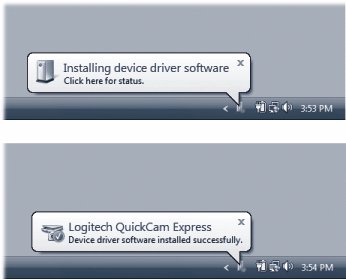 | Figure 18-2. Installing a USB gadget is usually no more involved than plugging it into the PC. Vista takes it from there. All you have to do is wait for the "successfully installed message"and all of this is a one-time ritual for a given device . | |
If Windows can't find the driver, a dialog box appears, suggesting that you insert whatever software-installation disc came with the gadget. And now, the fine print: -
Usually the process shown in Figure 18-2 is all it takesthat is, you start by plugging the device in. Sometimes, though, you're supposed to install the driver before connecting the gizmo. (Check the manual.) -
Usually, the device should be turned on before you plug it in. Again, though, check the manual, because some of them are supposed to be switched on during the installation. In either case, your gear is now completely installedboth its hardware and its softwareand ready to use. |