14.4. Pictures and Videos Microsoft may like to think that music, photos, and videos are all equally important in Media Player. Truth is, though, Media Player is really all about musicthose other file types are just gravy. Nonetheless, Media Player does indeed help you manage your pictures and videos. There's not a whole lot of point to it, considering the fact that Windows Photo Gallery (Chapter 13) is infinitely better suited to the task; for example, you can't edit photos or apply tags within Media Player. Nevertheless, here's the rundown. Start by clicking the tiny "Select a category" icon shown in Figure 14-11; from the pop-up menu, choose Pictures or Videos. The screen changes to something that closely resembles Photo Gallery. 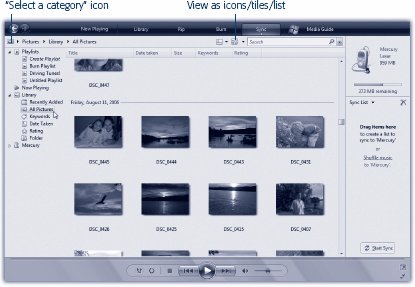 | Figure 14-11. In Pictures mode, you see thumbnails of your photo collection. The Navigation tree offers one-click grouping mechanisms like Keywords (tags), Rating, Date Taken, and Folder. Double-click a photo to open it and begin a slideshow of it and its neighbors . | |
Here's what you can do in Pictures or Videos mode: -
See a photo or video at full size by double-clicking it. The video plays, or a slideshow begins automatically, showing that photo and the others in its group . -
Rate a photo or video by right-clicking it and, from the shortcut menu, choosing Rate  4 Stars (or whatever). 4 Stars (or whatever).
-
Create a playlist by dragging thumbnails into the List pane at right (on the Library tab). In the context of photos or videos, a playlist basically means a slideshow or sequence of self-playing videos. Click the Play button at the bottom of the screen to see it. -
Delete a photo or video by clicking its thumbnail and then pressing the Delete key. Media Player asks if you want it removed only from the library, or from your computer altogether.  |
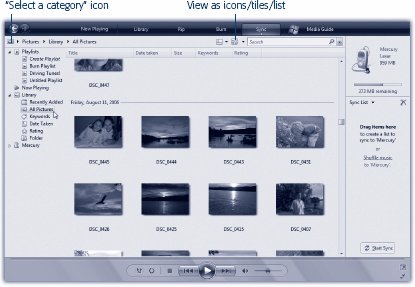
 4 Stars (or whatever).
4 Stars (or whatever).