Section 13.1. Finding Photos
13.1. Finding PhotosLocating pictures on the Web isn't difficult at all, but finding pictures you actually want to see can take some search time. Using a site specifically designed to look for image files can speed things up. Once you find a photo you want, you can drag a copy right out of your browser window to your desktop, where you can turn it into wallpaper, a screensaver, or some other decorative object. You can use photos to illustrate personal newsletters, personal book reports , and personal whatever. Just don't use them on posters , brochures , or other copyrighted material, because copyright laws come into play here. You need the copyright holder's permission if you want to publicly reproduce the work for your own purposes. If there's no photographer or photo agency name on the image file, try contacting the owner or Webmaster of the site where you originally found the image. There are two types of sites where you can find photographs:
Here's what Flickr and Google have to show you . 13.1.1. FlickrFlickr is a great big photo-sharing site (www.flickr.com) that lets its members upload and organize their own personal pictures. Both amateur and professional photographers use the service, which is free. And, since Flickr's owned by (can you guess?) Yahoo, you can use your existing Yahoo ID. You don't need a Flickr account to browse or search the collections. But if you want to post a comment or download the full-resolution original of the photo (if it's been made available), you need to sign up for a free account. (This section focuses on finding pictures; if you want to know more about uploading your own images to Flickr, flip to Section 13.2.2.) 13.1.1.1. Searching for photos on FlickrFlickr encourages its members to tag their photos with keywordstext labelsto make them easier to find. (For more about tagging your own pictures, see Section 13.2.2.4.) For example, if you're looking for photos of Paris , type paris in the box on the Flickr home page. Flickr puts tagged photos from a broad category into clusters , or subsets of the larger set (see Figure 13-1). Figure 13-1. Flickr helps you dig through your search results by further grouping images into clusters, or subsets.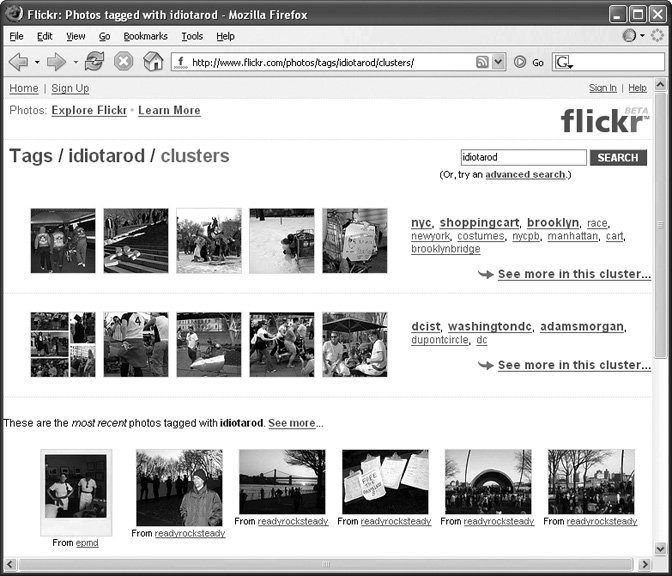 So when you get hundreds of Paris photos back from your search, look for a link for "Paris clusters" on the side of the page, which leads you to a page of more specific shots, like sacre coeur or louvre or seine , to drill down further. Click a photo thumbnail to see a larger version of it with more information, like the date it was taken, how many times it's been viewed , and any comments people have left. Each photo thumbnail on a search results page has a link to its photographer underneath as well, so you can go right to the person's own Flickr collection (called a photostream ) to see more. Each photostream can be divided up into sets by its owner, so you can hone in on a roundup of similar pictures like " airborne cats" or shots of fancy club chairs. Flickr members can also see and join groups, which collaborate on pools of photos on a certain themesay, Altered Signs (creative graffiti) or Rural Decay (rusting barns). Group members can upload contributions and post messages on public forums. Tip: A picture's worth a thousand words, but you can add a few more words by embedding notes in photos to point out certain elements or comment on parts of the picture. Point to a photo without clicking it. If there are notes attached, the text appears in a floaty yellow balloon. Both the photographer and the viewer can leave notes, and all the text within is searchable. Flickr is especially great for finding photos of extremely current or offbeat events, because people can snap photos with their cellphone cameras and send them directly to their Flickr pages without having to stop and use a computer. Its freshness, along with its freeness and tagging features, make it easy to find quirky collections devoted to say, street art or underground events like New York's annual Idiotarod race (where, instead of dogs and sleds, costumed teams of people push decorative, "borrowed" shopping carts along in a madcap race through Brooklyn and Manhattan). (To see some hysterical race-day coverage, search Flickr for idiotarod , as shown in Figure 13-1.) 13.1.1.2. Other Flickr featuresIf you have a Flickr membership, you can tag certain photos as favorites and send messages to other members with Flickr Mail. The Flickr staff itself helps round up the most interesting photos it can find each month and posts them on the Explore Flickr page, which is sort of a snapshot of all the different kinds of snapshots it's added in the last 30 days. Flickr may not be your best choice if you need a picture of Henry Ford for your school report on American industry, but it's a great place to go to see a slice of lifeeven if it's not your own. 13.1.2. Google ImagesIf you can search for it, Google can probably find it, and images are no exception. You don't even have to remember or bookmark a new URL, either: Go to www.google.com and click the word Images above the search box. (But if that extra mouse click bugs you, just go to http://images.google.com.) 13.1.2.1. Searching for images on GoogleTo find pictures of something specific, type into the search box Tom Cruise , say, or Sony HC3 . Even Google can't "see" a photo, recognizing what's in it; it can only search the names of photos on the Web and whatever text keywords their creators have associated with them. (Google also takes a peek at text surrounding an image, deducing , for example, that a page with an unlabeled picture and a line of text that says "Look at my beautiful panda" probably contains an image of a panda.) After you click Search, Google Images brings back a results page full of little thumbnail images, as shown in Figure 13-2. Figure 13-2. Type your keywords into Google Image Search and the little search engine that could goes out and finds all sorts of pictures for you. Each image in your search results comes with a bit of information like the size of the file and where Google found it.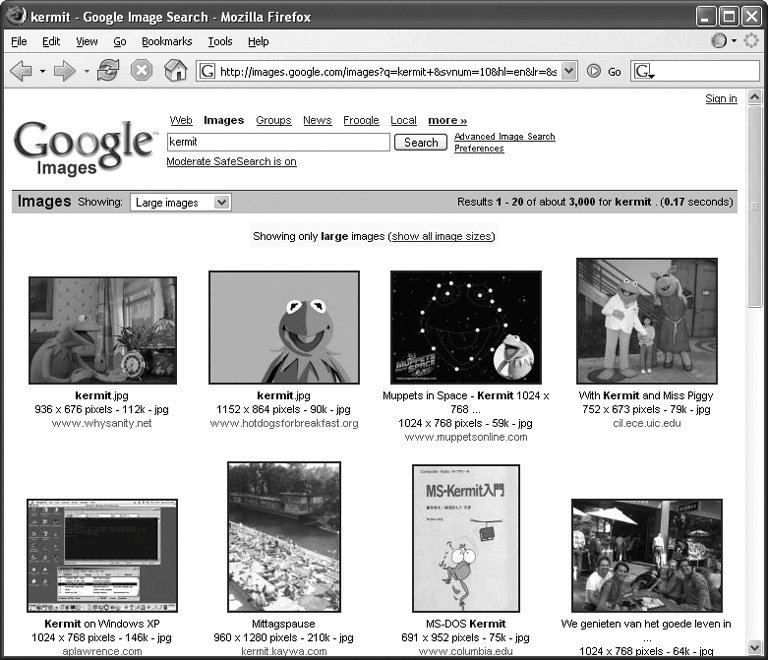 Note: You can filter your results based on image sizesmall, medium, or largewhich can make it easier to find, say, a photograph of a turkey that's big enough to print clearly on your Thanksgiving dinner invitations. That's important because Web graphics usually wind up blurry and pixilated when printed out. Turns out that a photo with enough pixels (resolution) to look good onscreen may not have nearly enough resolution for a printer. So the bigger the image file, the better chance you usually have of a decent print. In fact, you should probably avoid printing any photos Google designates as Small or Medium, unless you print them at very small sizes. Each thumbnail tells you something about the picture, like the file name, how big the file is, and where it originally came from. Click the thumbnail to go to the original page, where you can see the image at its full size and in its intended context. Getting linked back to the original page is quite useful if you're doing both photo and text research on a topic because the links often lead back to articles on the subject of your image search. Google Images knows about photo files in the .JPG, .GIF, and .PNG formats (see the box in Section 13.2 for more about file formats). In addition to photographs, search results may include maps, charts , diagrams, and graphics. Search for pantheon , for example, and you get thousands of pictures of the old Roman temple, plus floor plans, cross sections, and virtual 3-D models of the building. 13.1.2.2. Fine-tuning a Google Image searchGetting so many results for general topics is more of a bad thing than a good one because you may have to wade through page after page looking for what you had in mind. To narrow things down a bit, here are a few tricks of the image-search trade:
Google generally tries to weed out pornographic images, but a few may occasionally slip through, depending on how you worded your search. You can use settings on the Advanced Search page to up the filtering to "strict" (in an attempt to screen out more of Those Types of Images) or turn filtering off entirely (if adult material is, in fact, what you're looking for). Tip: The search pages for Yahoo and MSN mentioned back in Chapter 3 have similar image search functions. If Google doesn't goggle your eyes, try http://images.search.yahoo.com or http://search.msn.com/images.
|
EAN: 2147483647
Pages: 147
- Article 240 Overcurrent Protection
- Article 354 Nonmetallic Underground Conduit with Conductors Type NUCC
- Article 500 Hazardous (Classified) Locations, Classes I, II, and III, Divisions 1 and 2
- Example No. D5(b) Optional Calculation for Multifamily Dwelling Served at 208Y/120 Volts, Three Phase
- Example No. D12 Park Trailer (See 552.47)