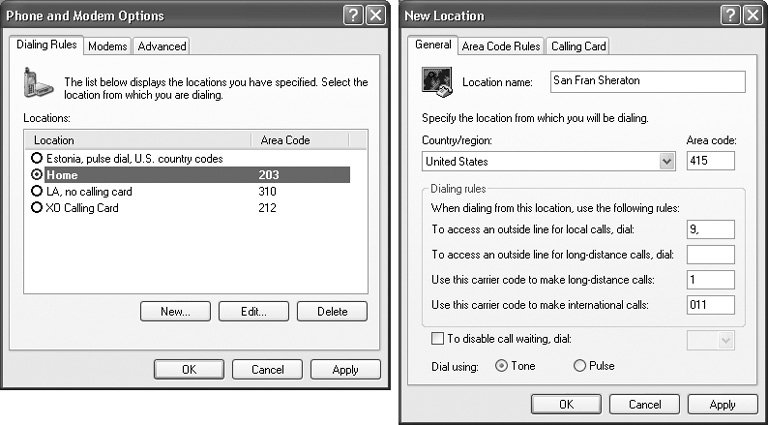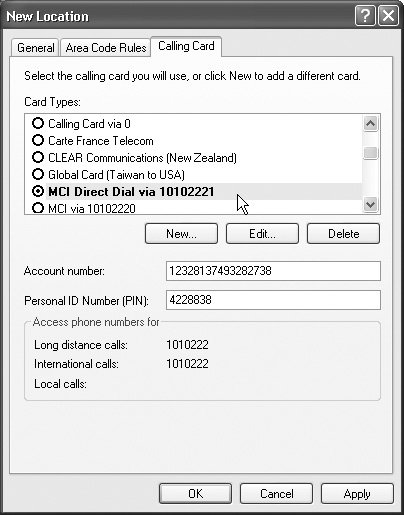1.5. Advanced Connection Tricks (Windows) Because so many people consider the Internet such an important PC feature, Windows XP lets you fine-tune its dialing, modem, and Internet settings to within an inch of their lives. You should consider this section optionalor power-userreading. To adjust the settings for your modem's dialing patterns, choose Start  Control Panel. Click the "Show Classic view link, and then double-click "Phone and Modem Options". The resulting dialog box (Figure 1-13, left) consists of three major tabs (Dialing Rules, Modems, and Advanced), each serving important functions. Control Panel. Click the "Show Classic view link, and then double-click "Phone and Modem Options". The resulting dialog box (Figure 1-13, left) consists of three major tabs (Dialing Rules, Modems, and Advanced), each serving important functions. 1.5.1. Dialing Rules Tab The Dialing Rules tab (Figure 1-13, left) is made for travelers. As you move from place to place, you may wind up in locations that have very different dialing requirements. The area code may change, not to mention the requirement to dial 9 for an outside line, the availability of touch-tone dialing, and so on. To set up the dialing rules for your current location, click its name and then click the Edit button. The New Location box appears (Figure 1-13, right), bristling with enough controls to make your modem sing, dance , and stand on its head. Figure 1-13. Left: This dialog box has two priorities: To establish rules for dialing out, and to define as many different sets of rules for dialing as you need. If you're setting up dialing properties for a desktop computer, you won't need to change these settings after the first successful call.
Right: Setting up a new dialing rule. 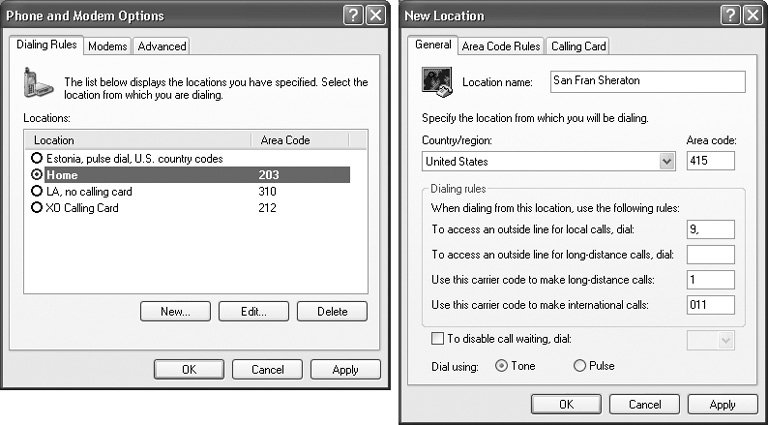
1.5.1.1. General tab Here are the guidelines for filling out this dialog box: -
Location name, Country/region, Area code . These boxes inform Windows where you're presently located. When your modem dials another city or country, Windows XP will know when to dial a 1 (and a country or area code, when necessary) before dialing. -
To access an outside line for local/long-distance calls . In many offices and hotels, you must dial a number (usually 8 or 9) to get an outside line. If you enter numbers into these text boxes, Windows will dial them before the regularly scheduled Internet number. -
Use this carrier code to make long-distance/international calls . These options specify the codes that you have to dial, even before the area code, when dialing internationally. For example, in the United States, the long distance carrier code is 1. For international calls, the carrier code consists of the digits you dial before the country codeto make international calls from the United States, for example, the carrier code is 011. -
To disable call waiting . If you have call waiting, that little beep that announces an incoming call can scramble your Internet connection. Fortunately, Windows XP is delighted to automatically disable call waiting whenever you use the modem. Turn on this checkbox; from the drop-down list to its right, choose from the list of the common call waiting disabling key sequences (*70, 70#, and 1170). (If you don't know which sequence works for your local phone company, check the front of your phone book.) When the modem disconnects from the Internet after your online session, call waiting automatically returns to the phone line. -
Tone or pulse dialing . Specify whether your telephone service is touch-tone (push-button) or pulse (as on old-fashioned rotary -dial phones). 1.5.1.2. Area Code Rules tab It used to be easy to dial the telephone in America. For local calls, you dialed a seven-digit number. Calls to other area codes started with 1 and then the area code. Not anymore. Many metropolitan areas now utilize 10-digit dialing an insidious system that requires you to dial the full area code even for your next -door neighbor. Worse , some cities have several different area codesnot all of which require a 1-plus-area-code dialing pattern. To confuse things further, in some cases, you dial only the area code plus the seven-digit number. To clue your modem in to the vagaries of your own area's area code practices, click the Area Code Rules tab. From there, set up the dialing sequences for certain locations by clicking the New button to open the New Area Code Rule dialog box. The resulting options let you specify the area code and three-digit prefixes. Click OK to return to the New Location dialog box. 1.5.1.3. Calling Card tab If you, the shrewd traveler , feel that there's a better use for your money than paying most of it to your hotel's $3-per-minute long-distance scheme, this dialog box is for you. It lets you train your modem to bill its calls to a calling card (Figure 1-14).
Note: Creating a calling card profile doesn't mean you must use it every time you use your modem. In fact, you can choose whether or not to use the calling card each time you dial out.
Figure 1-14. Windows XP already knows about the dialing requirements for most major calling cards. When you choose one from the Card Types list box at top, Windows XP automatically fills in the fields at the bottom with the correct information. On the remote chance you can't find your own card, just type in the necessary dialing codes manually. 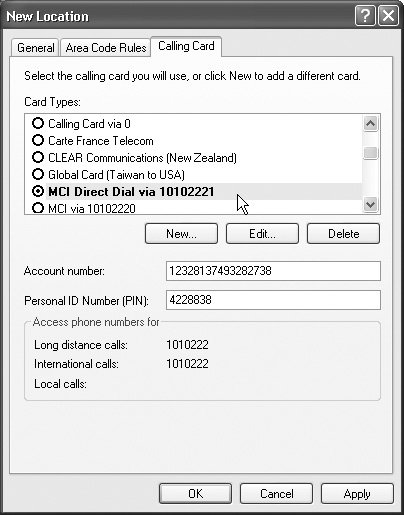
If your calling card isn't listed, you can create a setup for it yourself, which Windows then adds to the list. Armed with the instructions from your calling card company, click the New button. In the resulting dialog box, specify the card name, account number, PIN, and so on. By clicking the Long Distance tab in the New Calling Card dialog box, you can specify the steps needed to use the card for long distance. For instance, you may need to dial a number and then wait for a tone that confirms that the number has been accepted. In this dialog box, you can specify the number of seconds you want Windows to wait. (You can set up the same kinds of rules for international and local calls by clicking the appropriate tabs.) Once you've set up a calling card, it becomes part of one of these dialing rules. Now when you want to go online, you'll be able to bill your modem calls to your calling card on a case-by-case basis. To do so, start by double-clicking your connection icon (Figure 1-7). When the dialog box appears, use the "Dialing from" drop-down list to choose the name of the dialing-rule setup that contains your calling card configuration. Now click Dial to start your call. 1.5.2. Modems Tab All the preceding discussion concerns only the first of the three tabs in the "Phone and Modem Options" program. The second tab, called Modems, is simply a list of the modems currently connected to your PC. (Most people not in Oprah's tax bracket , of course, see only one modem listed here.) Double-clicking the name of your modem opens its Properties dialog box, which bursts with technical parameters for your modem. In general, you'll need to visit these dialog boxes only when troubleshooting, following the instructions of some telecommunications geek from your modem company. Two of them, however, are more generally useful: -
Change the speaker volume . The modern modem may have revolutionized computer communications, but the squealing sounds it makes could wake the deador, worse, the spouse. To turn the speaker off, so that you no longer hear the shrieks every time you dial, click the Modem tab, and then drag the Speaker volume slider to Off.
Tip: The slider affects the speaker volume only while it's dialing and making a connection to another computer. After the connection's established, the speaker always goes silent, so you don't have to listen to all the squawking noises that indicate data transmission.
-
Wait for dial tone before dialing . This checkbox is normally turned on. If you travel abroad with your laptop, however, you may experience trouble connecting if the foreign country's dial tone doesn't sound the same as it does back home. Turning off this checkbox often solves the problem. 1.5.3. Advanced Tab These controls, too, are extremely advanced options that you'll never need to adjust except in times of intense troubleshooting. |
 Control Panel. Click the "Show Classic view link, and then double-click "Phone and Modem Options". The resulting dialog box (Figure 1-13, left) consists of three major tabs (Dialing Rules, Modems, and Advanced), each serving important functions.
Control Panel. Click the "Show Classic view link, and then double-click "Phone and Modem Options". The resulting dialog box (Figure 1-13, left) consists of three major tabs (Dialing Rules, Modems, and Advanced), each serving important functions.