7.6 General Reports
|
| < Day Day Up > |
|
7.6 General Reports
The General Reports option provides an entry point into reporting without going through the Big Board. This means that policies that are no longer active may have their data viewed. It provides access to six types of report:
| Overall Transactions over time | A line chart of endpoint(s) data plotted over |
| Transactions with Subtransactions | A stacked area graph of subtransactions time compared against each other and their parent over time |
| Slowest transactions | A table providing the slowest root transactions in the system |
| General Topology | Provides topologies for all policies whether they are active or not |
| Availability Graph | The health of a Policy over time |
| Page Analyzer Viewer | Detailed breakdown of the STI transactions data |
All six types of reports can be reached from the main General Reports dialog shown in Figure 7-6.
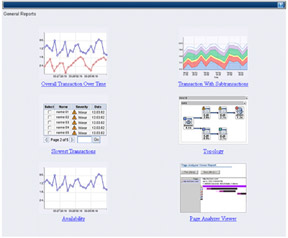
Figure 7-6: General reports
Overall Transactions Over Time
This report shows the hourly performance of an transaction for a specified policy and agents over time. It allows multiple agent's averages to be plotted against each other for comparison. In addition, a solid horizontal line represents the policy threshold.
Transactions with Subtransactions
This report shows the hourly performance of subtransactions for a specified transaction (and policy and agent) in a stacked area graph, as shown in Figure 7-7.
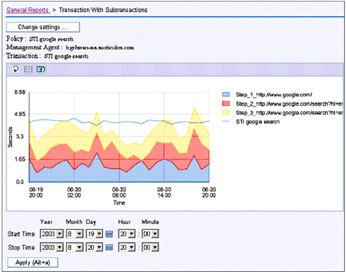
Figure 7-7: Transactions with Subtransactions report
Up to five subtransactions can be viewed for the selected transaction. By default, the five subtransactions with the highest average time will be displayed.
The legend depicting each subtransaction can be used (via clicking) to enable or disable the display of a particular subtransaction to show how its performance is affecting the transaction performance.
This is the only general report where subtransactions are plotted over time; the only other place to get this information is from the Topology Node view.
Slowest Transactions Table
This report list the worst performing transactions either for the entire Management Server or a specific application. The table shows the recent hourly aggregate data available for each root. The report allows you to choose the number of transactions to display, ranging between 5 and 100. Links are provided to the relevant topology or STI bar chart, similar to the ones in the Big Board.
General Topology
Presents the same information that is available through the Big Board's Topology View, but this report offers flexibility in changing which Listening/Playback policy to show the data for. This allows older, no longer active data to be viewed in addition to any currently active policies. All other behaviors for line charts, instance topology views, and so on, are the same.
Availability Graph
Shows the health of the chosen monitoring policy as a percentage over time.
The line represents the number of failed (that is, availability violations) transactions per hour expressed as a percentage (Figure 7-8).
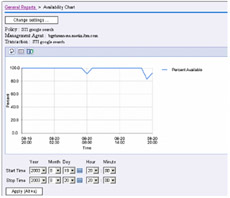
Figure 7-8: Availability graph
Page Analyzer Viewer
The Page Analyzer Viewer is the same data display mechanism as in TMTP Version 5.1 and provides a breakdown of Web page loading when loaded through the STI.
Choices are made through drop-down boxes for the policy, agent, and time of collection.
Data is collected if the Web Detailer box is checked in the STI Playback policy.
An example of a Page Analyzer Viewer report is provided in Figure 7-9.
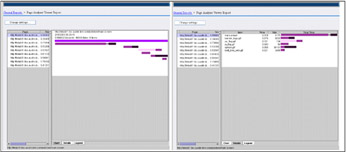
Figure 7-9: Page Analyzer Viewer
The initial view of the Page Analyzer Viewer report provides a table that lists all of the Web pages visited during the specified playback. The table columns contains the following information:
-
Page displays the URL of the visited Web page.
-
Time displays the total amount of time that it took to retrieve the page and render it on a Web browser.
-
Size displays the number of bytes required to load the page.
-
Time Stamp displays the time at which the page was visited.
With the Page Analyzer Viewer, you may also view page-specific information: to examine all of the activities and subdocuments of a visited Web page, click the name of the page in the table. A sequence of one or more bars is displayed in the right-hand pane. The bars indicate the following information:
-
Bar sequence corresponds to the sequence of activities on the Web page.
-
Overlapping bars indicate that activities run concurrently.
-
Bar length indicates the time required for the Web page to load.
-
The length of individual colored bar segments indicates the time required for individual subdocuments to load.
More detailed information about Web page activities and subdocuments can be accessed by right-clicking on a line in the chart. Using this mechanism, you can get the following information:
| Idle Times | The times between Web page activities (such as subdocument loads), depicted in the chart by narrow bands between the bars in the line. |
| Local Socket Close | The time at which the local socket closed, depicted in the chart by a black dot. |
| Host Socket Close | The time at which the host socket closed, depicted in the chart by a small red caret (^) character. |
| Properties | A page that provides the following information about the bars in the selected line. |
| Summary | A summary of the number of items, connections, resolutions, servers contacted, total bytes sent and received, fastest response time (Server Response Time Low), slowest response time (Server Response Time High), and the ratio between the data points. You can use this information to evaluate connections. |
| Sizes | The total number of bytes that were sent and received, and the percentage of overhead for the page. |
| Events | A list of the violation and recovery events that were generated during page retrieval and rendering. |
| Comments | An area in which you can type your comments for future reference. |
Lastly, by clicking on the Details tab at the bottom of the chart, you may see a list of the requests made by a Web page to the Web server.
|
| < Day Day Up > |
|
EAN: 2147483647
Pages: 105