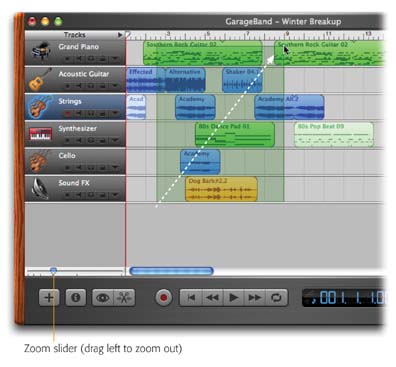3.1. Selecting Regions Before you cut, copy, delete, split, join, or move regions around, you must first select them. This isn't rocket science, of courseyou perform the same "Select, then apply" ritual in just about every Macintosh program. Here's the complete GarageBand region-selecting handbook: -
Select one region by clicking it. -
Select an additional region by Shift-clicking it. If you Shift-click one by accident , Shift-click it again to deselect it. -
Select all the regions in one section of the piece by drag-selecting (Figure 3-1). -
Select all the regions in one track by clicking the track header (on the left side, where the track's name and icon appear). -
Select the entire song by choosing Edit  Select All (or pressing -A). Select All (or pressing -A). You can tell when a region is selected because its color deepens and its text darkens . To deselect everything and start over, simply click in any empty gray spot in the 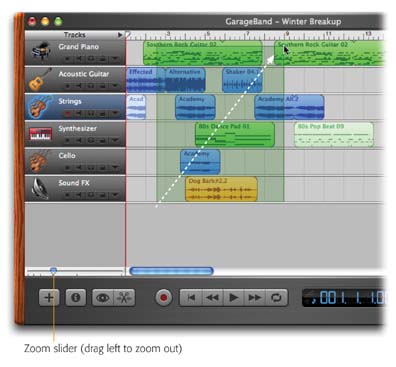 | Figure 3-1. By dragging enormous chunks of your song, you can rearrange sections and experiment with musical arrangements. The trick is selecting so many regions all at once. To do so, start by zooming out. Then, drag a box around the entire area you want to select. Now you can drag any of the selected regions to move them all at once, exactly as with icons in the Finder. | |
|
 Select All (or pressing -A).
Select All (or pressing -A).