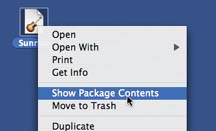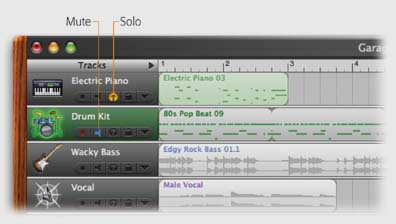| Most of the time, GarageBand plays all of your tracks simultaneously ”and most of the time, that's what you want. Sometimes, though, it's useful to ask one track to drop out for a minute. You might want to mute a track when: -
You've recorded two different versions of a part, and you want to see which one sounds better. -
You're trying to isolate a wrong note, and you want to use the process of elimination to figure out which track it's in. -
The Playhead is bright red, indicating that the Mac is gasping under its load of tracks. So you'd like to lighten its burden by shutting off a couple of tracks without deleting them forever. Silencing a track is easy: Just click the little speaker icon below the track's name (see Figure 1-9). Or, if the track header is selected, just tap the letter M key on your keyboard. The speaker, officially called the Mute button, "lights up" in blue, which means: "I'm shutting up until you change your mind." The regions of notes in that track grow pale to drive home the point. (You can turn the Mute button on or off while the music is playing ”a great way to compare your mix with and without a certain instrument.) There's nothing to stop you from muting more than one track, either. If you need the entire percussion section to sit out for a minute, so be it. Of course, if you find yourself muting more than half of your tracks, you should be using the Solo button instead. That's the tiny pair of headphones right next to the Mute button. Here again, the point is to control which tracks play, but the logic is now reversed . When you click the headphones (or, if the track header is selected, press the letter S key on your Mac's keyboard), that's the only track you hear. The note regions in all other tracks grow pale. UP TO SPEED
The Weirdness of the Files | | Veteran Mac fans know that some programs, like Word and TextEdit, create documents ”that is, individual file icons on the hard drive. Other programs, like iMovie, create project folders filled with supporting elements like sound and movie clips. GarageBand falls into a third category unto itself. When you save a new GarageBand song, it appears to be a standard, self-contained document file. You'll soon discover, though, that it doesn't act like a document file. For example, you can't attach it to an outgoing email message in Entourage unless you first compress it as a .zip or .sit file. Turns out GarageBand creates a sort of hybrid, a cross between a folder and a file, known as a package. A Mac OS X package looks like an icon, but acts like a folder, in that it contains other files and folders. In times of troubleshooting ”for example, when you're trying to figure out why a certain GarageBand "document" is so big ”you can actually open up one of these packages to see what's inside. To do so, Control-click the GarageBand song icon and, from the shortcut menu, choose Show Package Contents, as shown here. Lo and behold, a new window opens, exactly as though you'd opened a folder. Inside you'll find two important elements. First, there's the project-Data file, which is the actual "edit list" that tells GarageBand what to play when. (If you're familiar with iMovie, the projectData file is the equivalent of the iMovie project document.) Second, there's the Media folder (again, exactly as in an iMovie project folder). Here, GarageBand stashes several kinds of song component: any digital audio files you've recorded ( singing tracks, for example); copies of sound files you added to a composition by dragging them into the program from the Finder; and in some cases (Section 9.7), copies of any loops you've used in your masterpiece. 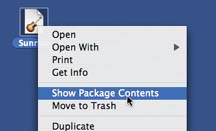 |
Oxymoronic though it may sound, you can actually Solo as many tracks as you like. All other tracks are silent. To turn a track's Mute or Solo button off again, click it again (or press the M or S key a second time). 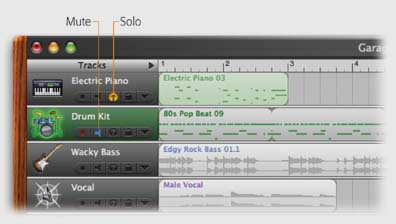 | Figure 1-9. You can tackle the on/off status of your tracks in two ways: either by specifying which ones don't play (by turning on their Mute buttons), or by specifying which tracks are the only ones that play (by turning on their Solo buttons ). | |
|