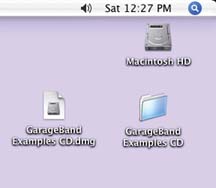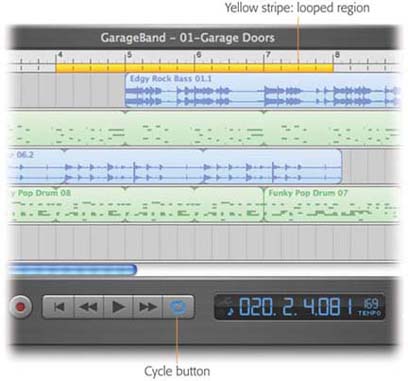| Looping means playing a certain section of the music over and over again continuously. (That's what musicians call it. Apple calls it cycling , because in GarageBand, the word loop has a very different meaning. You can read about loops in the next chapter.) Cycling can be very handy in a number of different situations: -
Recording . When you're laying down new music from a MIDI keyboard, GarageBand merges everything you play during all repetitions of the loop. So if your keyboard skills aren't especially dazzling, you can play one hand's part, or even one finger's part, on each "pass" through the loop. GarageBand adds all your passes together. -
Editing . In Chapter 5, you'll see that you can edit the notes in Software Instruments sections ”adding or deleting notes, rewriting musical lines, and so on. By cycling the section you're editing, you can hear the effects of your edits even while you're making them, in the context of all the other playing instruments. -
Playing . Sometimes, it's useful to loop a section just for the sake of listening and analyzing ”when a clashing note, for example, is driving you, well, loopy. To loop a certain section of your piece, start by clicking the Cycle button (identified in Figure 1-3). Or just press the letter C key on your Mac's keyboard. Either way, the Cycle button lights up, and a yellow stripe appears on the beat ruler (the numbered "ruler" strip at the top of the screen). That stripe ”the cycle region ” tells you which part of the song GarageBand intends to repeat. UP TO SPEED
GarageBand Examples CD | | A few examples make any learning process easier and more fun ”and this book is no exception. Throughout this book, you'll find references to GarageBand project files, some finished and some intended for you to complete, on something called the GarageBand Examples CD. You can download these files right now. First, go to www.missingmanuals.com. At the top of the page, click the "Missing CD" button. You arrive at a page listing the downloadable files for the entire Missing Manual series. Click the "G" tab; under the GarageBand heading, click to download The Examples CD disk image. It contains all of the sample music you'll work with in this book. When the download is complete, you'll find on your desktop a file called GarageBand Examples.dmg. That's a disk image file, shown here at lower left. When you double-click it, you'll find a second icon on your desktop, resembling a hard drive icon, shown here at lower right. (If Safari is your Web browser, just relax and wait as the icon opens automatically.) This is the actual "CD" icon. If you open it up, you'll find all the files for this book. Copy them to a folder on your hard drive, if you like. If you're in a hurry or using a slow connection, you can also download the various tutorial pieces one at a time. You'll find them listed under the appropriate chapter numbers . 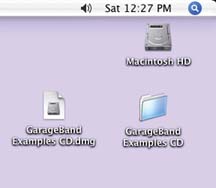 |
In a new song, the yellow stripe appears across measures 1 through 4. You can adjust its length and position, though, as shown in Figure 1-3. If you tap the Space bar now, GarageBand plays only the music enclosed by that yellow stripe. To end the cycling, click the Cycle button again to turn it off, or tap the letter C key again. (You can do that even while the music is playing.) 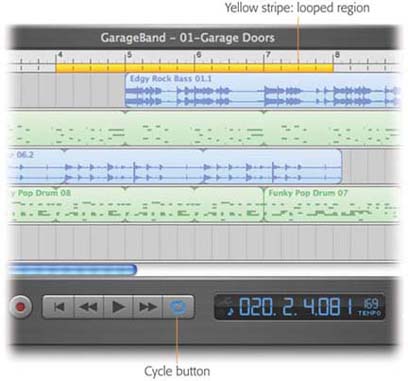 | Figure 1-3. Drag the yellow stripe to move it elsewhere in the song. It maintains its existing length. Or drag the ends of the yellow stripe to adjust its length. Either way, you're identifying which part of the song you want repeated endlessly. | |
POWER USERS' CLINIC
Preroll Before the Loop | | It's all well and good that GarageBand can endlessly repeat a certain section of music. In many circumstances, though, it would be even nicer if you could hear the looped section in context ”that is, if you could hear the music leading up to it. In the music biz, you could say that you'd like to hear some preroll. Trouble is, once you click the Cycle button, playback always begins right at the beginning of the looped region, even if you position the Playhead somewhere else first. You're deprived of the chance to hear the music leading up to the cycled chunk . The solution: Turn cycling off (press the C key again). Position the Playhead where you want it ”two measures before the loop, for example. Then begin playback, and turn cycling on (by tapping the letter C key) while the playback is under way. GarageBand now does what you hoped: It waits to begin the loop until the Playhead reaches the yellow stripe. |
|