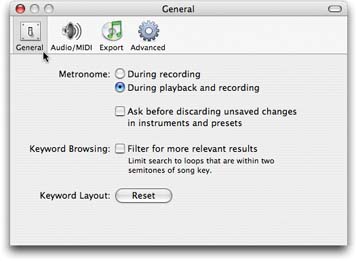B.1. GarageBand Menu
| < Day Day Up > |
| This first menu, Mac OS X's Application menu, takes on the name of whatever program happens to be running in the foreground. In GarageBand's case, that would be GarageBand. B.1.1. About GarageBandThis command opens the "About" box containing the requisite Apple copyright, trademark, and version information. There's really only one good reason to open the About GarageBand window: It's the easiest way to find out exactly which version of GarageBand you have. B.1.2. GarageBand Hot TipsOpens a page on Apple's Web site that lists tricks like keyboard shortcuts and provides a brief overview of GarageBand's featureslike using loops and recording a live instrument. B.1.3. PreferencesOpens the Preferences window (Figure B-1), where you can twiddle with four tabs' worth of options. B.1.3.1. GeneralMost of these options are pretty easy to figure out. Do you want the metronome (when it's turned on in the Control menu) to click away only when you're recording, or also when you're playing back the piece? Do you want GarageBand to say, "Save changes?" each time you make a change to an instrument or instrument preset? "Filter for more relevant results" is a Loop browser setting. It hides loops whose original recordings are in distant keys, and might therefore sound a little bit unnatural when transposed to fit your piece. (See Section 2.4 for details.) Finally, the Reset button puts all of the Loop browser buttons back where they were when you first installed GarageBand. It's mostly useful after you've rearranged the buttons (by Control-clicking them) and then decided that you've made a mess of things.
B.1.3.2. Audio/MIDIThis panel is primarily useful for telling GarageBand what sound-input source you want it to listen to when recording (Audio Input), and, if your Mac has external speakers attached, which set of speakers you want to use when playing back (Audio Output). The "Optimize for:" option is designed to offer you a tradeoff . If you turn on "Maximum number of simultaneous tracks," you dedicate more of your Mac's memory and energy to processing tracksbut you may experience a slight delay in hearing the sound when you play a MIDI instrument. "Minimum delay when playing instruments live" takes care of that delay, but may give GarageBand more trouble when you try to play back pieces with a lot of tracks. This dialog box also presents a status line that indicates whether or not GarageBand is "seeing" any MIDI instruments that you've attached. It's a good troubleshooting resource when you're trying to record and aren't getting any response from your keyboard or other MIDI instrument. Finally, at the bottom of the box, you'll find a new option in GarageBand 2 called Keyboard Sensitivity. It's designed to compensate for the fact that different touch-sensitive USB keyboards have different keyboard "feels," and some may trigger louder notes (that is, greater keyboard velocity) than others when you press the keys with equal force. Use this slider to make your keyboard's keys register harder or softer taps. B.1.3.3. ExportUse this panel to specify how you want your exported GarageBand masterpieces to look in iTunes. You can name the playlist that will collect your exports, what composer and album name you want associated with them, andon Macs with multiple user accountswhether or not other accounts get treated to your masterpieces. B.1.3.4. AdvancedAll of the options on this panel involve solving GarageBand speed problems. By limiting the number of tracks using the first two pop-up menus , for example, you make the program set aside less memory for tracks that you have yet to creatememory that might be better used to play back the tracks you do have. "Voices per instrument" is another trick that can help GarageBand play back complex pieces when the Mac is having trouble (see Section 10.7). Finally, the "Convert to Real Instrument" checkbox tells GarageBand that whenever you drag a green Software Instrument loop from the Loop browser into an empty area of the timeline, you want it converted into an identical-sounding blue Real Instrument loop. You lose the ability to edit individual notes in it, but you've turned it into a region that's much easier for the Mac to play without choking . B.1.4. Shop for GarageBand ProductsThis isn't so much a command as it is a shameless marketing ploy. It opens your Web browser and opens a page on Apple's Web site that sells MIDI keyboards, instrument adapters, audio interface boxes, speakers, headphones, the Jam Pack, and other accessories. B.1.5. Provide GarageBand FeedbackThis command takes you to a Web form on Apple's site where you can register complaints, make suggestions, or gush enthusiastically about GarageBand. Tip: Don't expect a personal reply from Steve Jobs. B.1.6. Register GarageBandThis is a link to yet another Apple Web page. Registering GarageBand simply means giving Apple your contact information so you can access Apple's online support documents, receive upgrade notices, get special offers, and so on. There's no penalty for not registering, by the way. Apple just wants to know more about who you are, so it can offer you exciting new waves of junk mail. B.1.7. Hide GarageBand, Hide Others, Show AllThese aren't GarageBand's commandsthey're Mac OS X's. In any case, they determine which of the various programs running on your Mac are visible onscreen at any given moment. The Hide Others command is probably the most popular of these three. It zaps away the windows of all other programsincluding the Finderso that the GarageBand window is the only one you see. Tip: If you know this golden Mac OS X trick, you may never need to use the Hide Others command: To switch into GarageBand from another program, hold down the B.1.8. Quit GarageBandThis command closes GarageBand. If you've worked on your project since the last time you used the Save command, the program gives you one last chance to save your work. |
| < Day Day Up > |