Step 3.1: Getting to the welcome display
Step 3.1: Getting to the welcome display
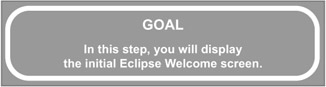
| Note | When you finished Chapter 2, your workbench should have been left looking like what is shown in Figure 3.2. If it is, skip to step 3.2. If not, execute the commands in this step. 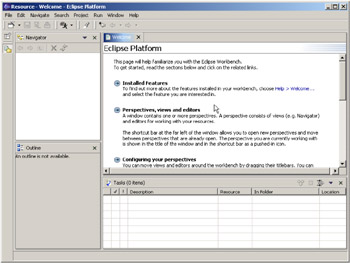 Figure 3.2: The Welcome Page for Eclipse. |
q 3.1 (a) From the menu bar, select Window/Close All Perspectives.
Select the Window menu on the menu bar. The Window menu appears. Select the Close All Perspectives option, as shown in Figure 3.3.
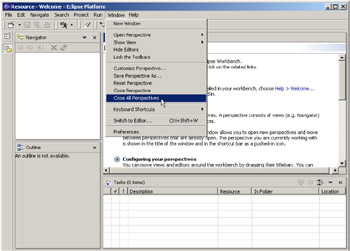
Figure 3.3: Select Close All Perspectives from the Window menu.
From now on, when I want you to select a menu and then execute an option (perhaps by selecting options from one or more intervening submenus), I will show the series of selections separated by slashes , like this:
Select Window/Close All Perspectives
Your workbench will change to what is shown in Figure 3.4.
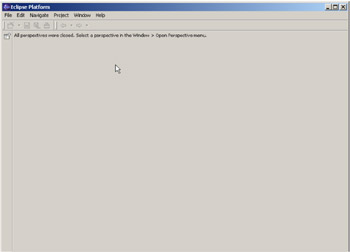
Figure 3.4: A completely empty workbench.
q 3.1(b) From the menu bar, select Window/Open Perspective/Resource.
Select Window on the menu bar. Note that the Open Perspective option has a small triangle on the right ( ![]() ). The triangle means that when you select the Open Perspective option, a submenu appears, as shown in Figure 3.5 on the following page. Select Resource from the submenu.
). The triangle means that when you select the Open Perspective option, a submenu appears, as shown in Figure 3.5 on the following page. Select Resource from the submenu.
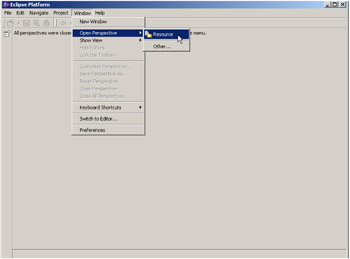
Figure 3.5: Opening the Resource persepective.
Your workbench will change to what is shown in Figure 3.6.
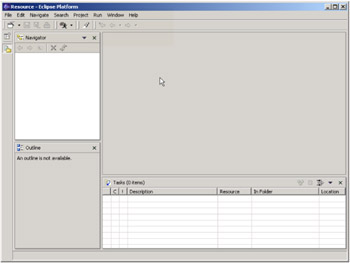
Figure 3.6: An empty Resource perspective.
q 3.1(c) From the menu bar, select Help/Welcome...
From the Help menu, select Welcome... Note the ellipsis dots (. . .) after the word "Welcome". The dots indicate that the option will bring up a wizard. Wizards are a very powerful feature that you'll see more frequently in the following pages.
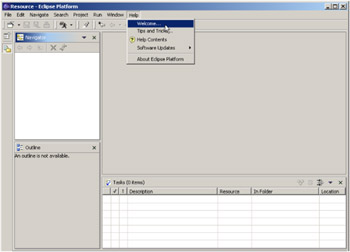
Figure 3.7: Select Welcome. . from the Help menu.
q 3.1(d) From the Welcome wizard, select Eclipse Platform and press OK.
A wizard is a series of one or more panels that walk you through the selections and inputs you need to make to use some feature of Eclipse. The Welcome wizard contains only one panel, shown in Figure 3.8.

Figure 3.8: The Welcome wizard.
EAN: 2147483647
Pages: 90