| Since you're working with prerecorded Apple Loops, you don't have to add a track to the Timeline first. A track will be created automatically when you add the loop to the Timeline. The easiest way to add a prerecorded loop to the Timeline is to click and drag it there. First, it's a good idea to decide where to put it. 1. | Drag the scroller on the right side of the Timeline all the way to the bottom to view the lowest tracks in the Timeline.
Note If you're working on a PowerBook or iMac and you used the Zoom (+) button to fit the GarageBand window to the display, you may see all tracks without seeing the scroller. If you resize the window so you can't see all tracks, the scroller will appear so you can see any tracks that are out of view. 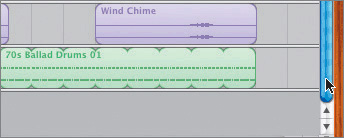 | 2. | Click the Beat Ruler on the measure line for the 25th measure to move the playhead to the first beat in measure 25.
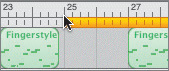 Tip If you don't see the number 25 in the Beat Ruler, zoom in to the Timeline (Ctrlright arrow). More measure numbers will appear in the Beat Ruler. A quick way to tell exactly where your playhead actually is in the Timeline is to look at the Time Display at the bottom of the Timeline.
The Time Display is currently set to show musical timein measures, beats, ticks (counts within a beat), and thousandths of a beat. You can also set the Time Display to show actual timein hours, minutes, seconds, and hundredths of a second.
 Notice the Time Display shows 025.1.1.001. If you read it from right to left, it would be the first tick in the first beat of the 25th measure. In other words, you're at the beginning of the 25th measure. Notice the Time Display shows 025.1.1.001. If you read it from right to left, it would be the first tick in the first beat of the 25th measure. In other words, you're at the beginning of the 25th measure.
Note If your Time Display doesn't show that you're at the beginning of the 25th measure, use the left or right arrow keys to move the playhead to the first beat of the 25th measure. The left and right arrow keys always move the playhead to the first beat (beginning) of a measure. You'll know you're in the right place by reading the Time Display. Now that your playhead is in position, you know where to put the World Agogo 01 loop in the Timeline.
You don't have to make a track for the loop in the Timeline. Simply dragging a loop from the browser to the space below the bottom track will automatically create a new track for the selected loop. The loop will appear in the new track wherever you release the mouse. It's a good idea to use the playhead as a guide when dragging and dropping loops in the Timeline.
| 3. | Click and drag the World Agogo 01 loop from the results list in the Loop Browser to the Timeline and release it at the playhead position below the bottom track.
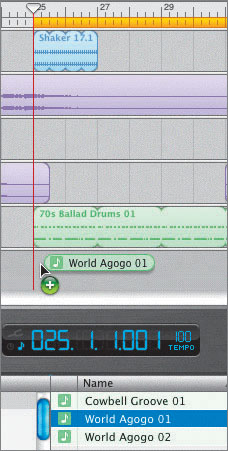 The green circle with the plus sign in it shows that you're adding a loop to the Timeline.
A new track appears at the bottom of the Timeline with the World Agogo 01 loop region at the playhead position.
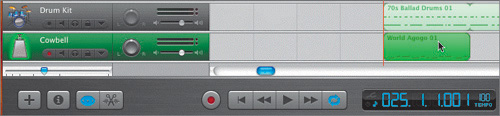 The new track is named after the instrument category, Cowbell, and the loop maintains its original name, World Agogo 01. The new track is named after the instrument category, Cowbell, and the loop maintains its original name, World Agogo 01.
As you can see, adding a prerecorded loop to the Timeline is as easy as select, drag, and release.
| 4. | Press Cmd-L to close the Loop Browser.
| 5. | Click the Cycle button to turn off the cycle region.
| 6. | Press the spacebar to listen to the Cowbell track with the rest of the song. Press the spacebar again to stop playback.
|
Project Tasks Now that you know how to add a loop to the Timeline and create a new track, it's your turn to try these skills on your own. Your mission is to reopen the Loop Browser, find the Claypot Percussion 01 loop, and add it to the Timeline in a new track starting at the beginning of the 27th measure. The next picture shows how it should look when you're finished. 1. | Open the Loop Browser and find the Claypot Percussion 01 loop.
Hint: You can easily locate the Claypot using the Search text field.
| 2. | Move the playhead to the beginning of the 27th measure in the Timeline.
| 3. | Click and drag the loop from the search results to the playhead below the lowest track and release.
| 4. | Listen to the new Claypot Percussion track to hear how it sounds with the other tracks.
 | 5. | Press Cmd-L or click the Loop Browser button to close the Loop Browser.
|
|
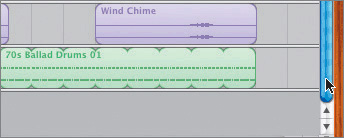
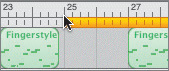
 Notice the Time Display shows 025.1.1.001. If you read it from right to left, it would be the first tick in the first beat of the 25th measure. In other words, you're at the beginning of the 25th measure.
Notice the Time Display shows 025.1.1.001. If you read it from right to left, it would be the first tick in the first beat of the 25th measure. In other words, you're at the beginning of the 25th measure.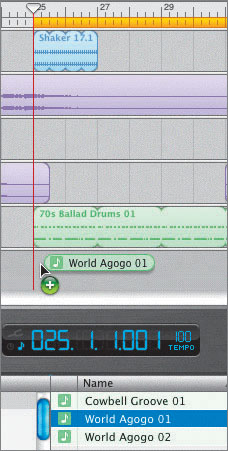
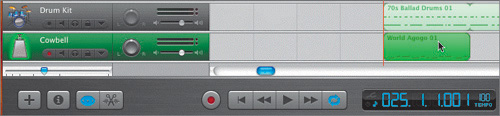 The new track is named after the instrument category, Cowbell, and the loop maintains its original name, World Agogo 01.
The new track is named after the instrument category, Cowbell, and the loop maintains its original name, World Agogo 01.