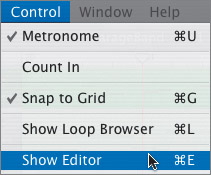Exploring the Track Editor
|
|
| Now that you're zoomed in to the Timeline, look at the regions on the top three tracks of the Timeline. 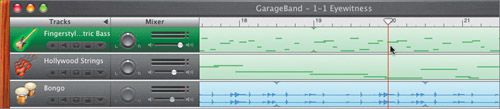 Notice that the green regions have a series of dashes and lines to represent the musical note events. The blue regions, on the other hand, show a waveform that illustrates the digital recording. The Track Editor is a tool that lets you magnify and edit a particular region or track. Let's start by opening the Track Editor for a Software Instrument region. Opening the Track EditorThe Track Editor can be used to edit an entire track or a specific region within that track. The Track Editor differs depending on the type of region that you open. If you're working with a Software Instrument, you will use the Track Editor for Software Instruments. If you're working with a Real Instrument, you will use the Track Editor for Real Instruments. You can have only one Track Editor open at a time because they occupy the same space in the lower third of the GarageBand window. Let's start with the Track Editor for Software Instruments. Remember that the green regions are created by Software Instruments and can be edited in the Track Editor. There are four ways to open the Track Editor:
Since we haven't used any of the menus in this lesson, this is a good time to try out the menus at the top of the screen.
The Track Editor appears in the lower third of the GarageBand window. Its appearance varies depending on the type of region you open. 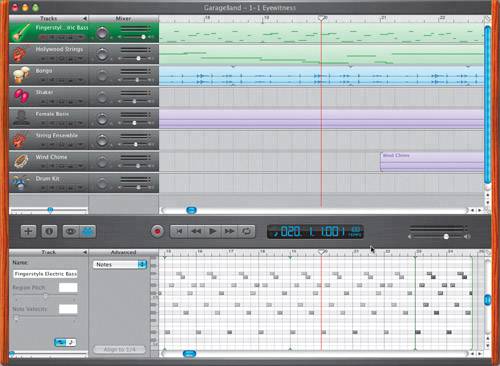 Software Instruments allow you to record input from a MIDI input device, like a MIDI keyboard, as a Software Instrument region. Software Instrument regions don't contain sounds from actual musical instruments, nor do they display the sounds, or notes, as waveforms, as do Real Instrument regions (purple or blue). Green Software Instrument regions represent individual notes as "note events" that look like a series of bars, lines, or dashes, which can be assigned to any Software Instrument, before or after it is recorded. MIDI note events in Software Instrument regions can have their pitch, timing, velocity, and duration edited in the Track Editor. While in the Track Editor, you can view and edit the MIDI note events in either graphic view (bars) or notation view (musical notes). 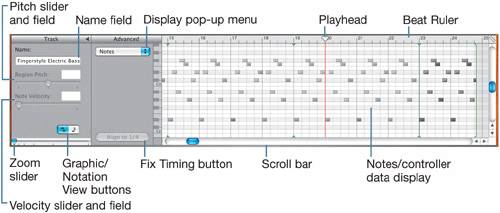 Here's a quick tour of the Track Editor controls:
|
|
|
EAN: 2147483647
Pages: 139