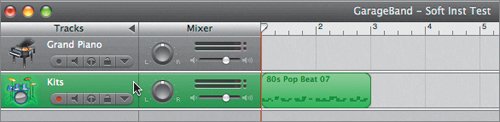Previewing Drum Loops
| In a few minutes, you'll be recording your own Software Instrument drum loops. First, it's a good idea to listen to a few of the prerecorded drum-based Apple Loops for inspiration.
In the next series of exercises, you'll record your own drum loops. |
EAN: 2147483647
Pages: 134
- Article 340 Underground Feeder and Branch-Circuit Cable Type UF
- Article 410: Luminaires (Lighting Fixtures), Lampholders, and Lamps
- Example D3(a) Industrial Feeders in a Common Raceway
- Example No. D4(b) Optional Calculation for Multifamily Dwelling
- Example No. D9 Feeder Ampacity Determination for Generator Field Control

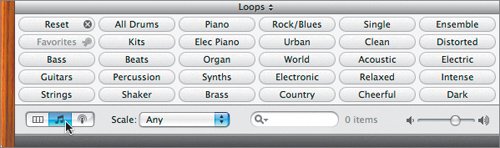
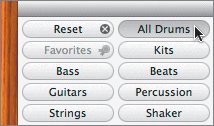
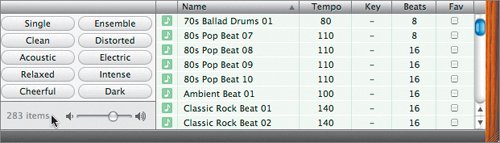
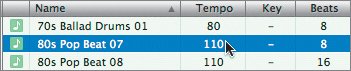
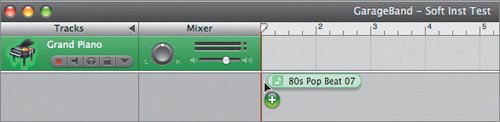 A Kits track appears in the Timeline with the 80s Pop Beat 07 region at the beginning of the track.
A Kits track appears in the Timeline with the 80s Pop Beat 07 region at the beginning of the track.