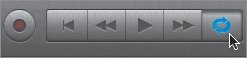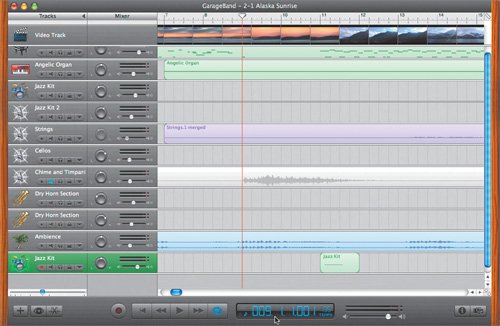You've finished recording and saving a new wind chime region. Next, you'll need to decide if it is an improvement for the song. If so, you can delete the Chime region that was originally recorded in the Chime and Timpani track. To make the process easier, we'll set up a cycle region in the Timeline.
| |
1. | In the transport controls, click the Cycle button.
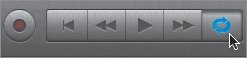 The Beat Ruler extends to reveal the Cycle Region Ruler.
 To select a specific part of the Timeline to cycle, click and drag in the Cycle Region Ruler below the Beat Ruler. The cycle region appears as a yellow bar. You can move a cycle region by clicking in the middle of the yellow bar and dragging forward or backward in the Cycle Region Ruler. You can extend or shorten the cycle region by dragging the left or right edge of the yellow bar.
|
2. | Press the spacebar to begin playback of the cycle region.
Notice that only the (yellow) cycle region plays and repeats (cycles).
Now let's create a new cycle region. First, let's zoom in to the Timeline for a clear view of the 9th through the 14th measures and the chime regions. This is the area of the Timeline where you'll create the cycle region.
|
3. | Move the playhead to the beginning of the 9th measure (bar 9).
|
4. | Press Ctrl-right arrow to zoom in until you clearly see the 9th through the 14th measures in the middle of the Beat Ruler.
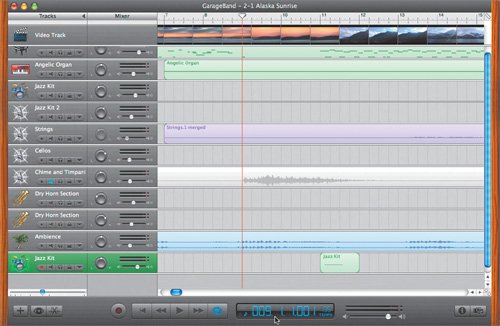 |
| |
5. | Click and hold the cycle area below the Beat Ruler at the beginning of the 9th measure. Don't release the mouse.
This is two measures before the break in the piano part of the song.
|
6. | While holding down the mouse button, drag through the Cycle Region Ruler to the 14th measure. Release the mouse.
A new yellow cycle region appears from the 9th to the 14th measures.
You can only have one cycle region at at time. By creating a new cycle region later in the Timeline, the original cycle region at the beginning of the Timeline disappears.
 |
7. | Play the new cycle region.
The playhead will play only the portion of the song marked by the yellow cycle region. The cycle region is played over and over until you stop playback.
|
8. | Stop playback.
|
9. | Click the Mute button on the Jazz Kit track with your recording, and unmute the Chime and Timpani track.
|
10. | Play the cycle region, and listen to the original chime part with the song.
What do you think of the first recording now? It's a nice chime recording, but it feels more like rain than a delicate chime, and I still think it's too intense for the beginning of this song.
|
11. | Unmute the Jazz Kit track, and mute the Chime and Timpani track.
Note If the volume level of the Jazz Kit with your recorded chime is too low, feel free to adjust the track's Volume slider. |
| |
12. | Repeat the muting and unmuting steps until you have successfully evaluated both chime recordings. Then pause playback. What do you think of the new chime recording?
|
13. | Click the Cycle button to close the cycle region, then turn off all Mute buttons.
|