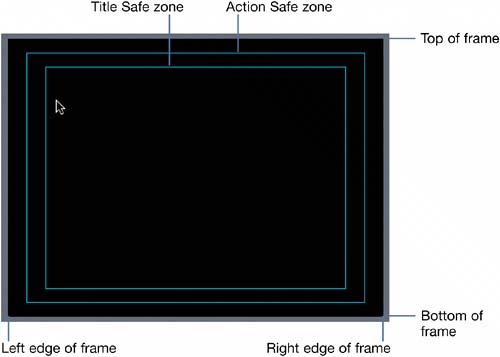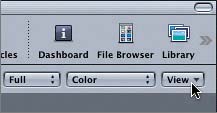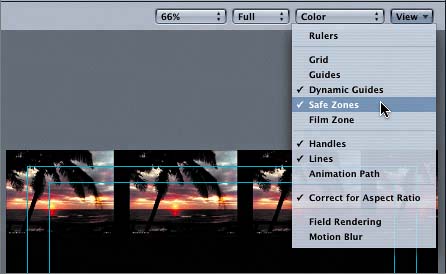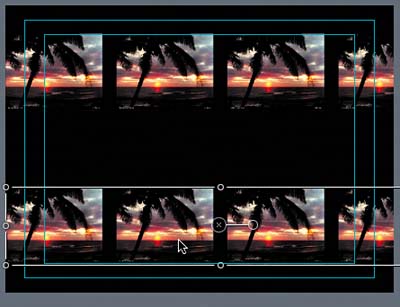Working with Safe Zones
|
| If you create projects that will eventually be viewed on a television, it is very important to understand safe zones.
The Title Safe zone, sometimes referred to as the TV safe zone, is the inner blue square. Objects inside the boundaries of the zone will be visible on any television screen. You should place all text and your most important objects within the Title Safe zone. This feature is less relevant to flat-screen televisions, but it is necessary to accommodate curved-screen television sets. The Action Safe zone is the outer blue square. Objects inside its boundaries will likely be seen on all televisions. If the action on the screen is a baseball player swinging the bat and the tip of the bat is within the Action Safe zone, the tip of the bat will most likely be visible on any set. If it is vital that the tip of the bat be visible to all audiences, you should align the video file so the tip of the bat is within the Title Safe zone. You can turn the display of safe zones on or off in the View pop-up menu at the upper right of the Canvas window.
|
|
EAN: 2147483647
Pages: 283