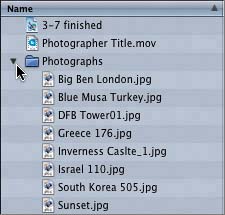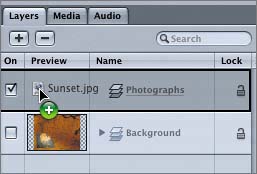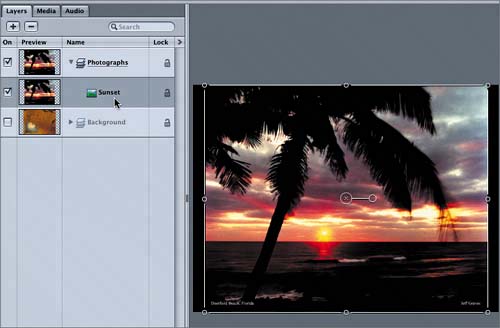Importing a File to the Layers Tab
|
| You've already learned how to import a file by dragging it to the Canvas or clicking the Import button. In this exercise, your goal is to import a file to a specific layer. There are two ways to import to a specific layer. You can select a layer on the Layers tab and click the Import button in the File Browser, or you can drag a file from the File Browser directly to the layer in the Project pane. Let's drag the file directly to the Photographs layer in the Project pane.
|
|
EAN: 2147483647
Pages: 283