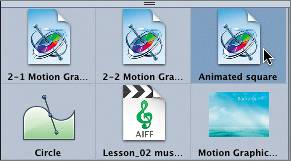Importing Motion Projects into the Canvas
|
| Not only can you import media files and particles into a project, but you can also import a Motion project file. When you import a Motion file into your project, all the elements in the project remain intact and can be adjusted in the new project. To import a Motion project, you can either drag it to the Canvas or select it and click the Import button. If you drag it, you can place the file contents anywhere on the screen. If you click the Import button, the file contents will maintain the same positions as in the original project. In this exercise, you'll import a Motion project into the current project. The Motion project you'll be adding includes a moving white square that turns into a moving image of clouds wrapped in a delicate black framecompliments of the Motion content in the Library.
|
|
EAN: 2147483647
Pages: 283