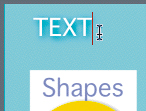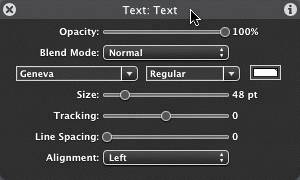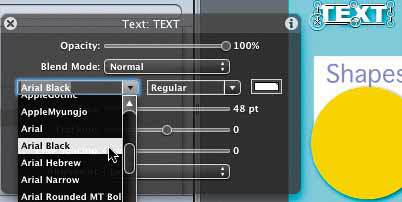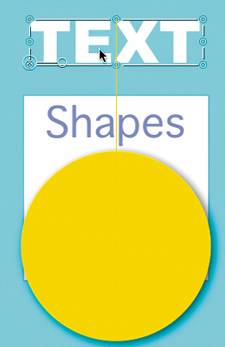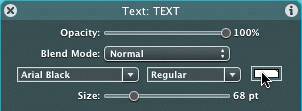Creating Text in the Canvas
|
| Creating text in Motion is as easy as creating a circle or a square. To create text, you first need to select the Text tool. There are two easy ways to select the Text tool:
Since you already know how to click to select a tool in the toolbar, let's use the keyboard shortcut.
Congratulations! You just completed your first composite graphic in Motion. This is also the last static composite you'll ever create in this book. From now on, your projects will include motion graphics. |
|
EAN: 2147483647
Pages: 283