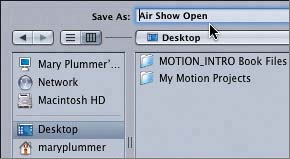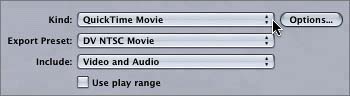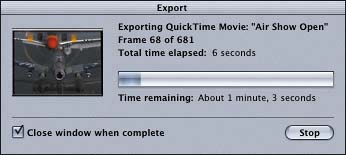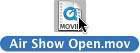Exporting a QuickTime Movie
|
| When you export a Motion project as a QuickTime movie, you can include the entire duration of the project or just the play range. You also can choose whether to include video or audio or both in the QuickTime movie file. To export a project, you start by choosing File > Export to open the Export window. Let's export the entire 11-1 Air Show Open project as a QuickTime movie.
Now that you've seen how easy it is to export a QuickTime movie, let's try exporting a still image. |
|
EAN: 2147483647
Pages: 283
- Chapter III Two Models of Online Patronage: Why Do Consumers Shop on the Internet?
- Chapter VI Web Site Quality and Usability in E-Commerce
- Chapter X Converting Browsers to Buyers: Key Considerations in Designing Business-to-Consumer Web Sites
- Chapter XIV Product Catalog and Shopping Cart Effective Design
- Chapter XVII Internet Markets and E-Loyalty