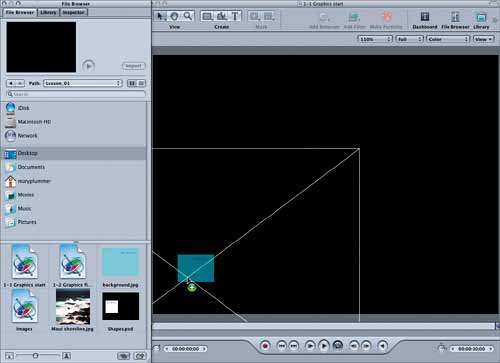Adding Files to the Canvas
|
| You create composites by placing objects on top of each other. A good place to start is the background. There are two easy ways to add the background file from the File Browser to the Canvas window:
We'll use the drag-and-drop method to import the Background file. Then we'll use the Import button to add the Shapes file. We'll also use Motion's guides to align the Background object.
|
|
EAN: 2147483647
Pages: 283