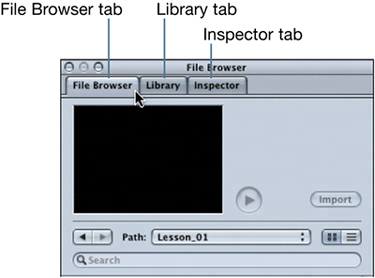Exploring the Utility Window
|
| One of the many advantages of Motion is the simplicity of the interface. As with other Apple Pro applications, Motion provides two main windowsthe Canvas and the Utility windowas your base of operations. Let's start with the Utility window, since that is where you find and modify the content and media that you use to build your projects. 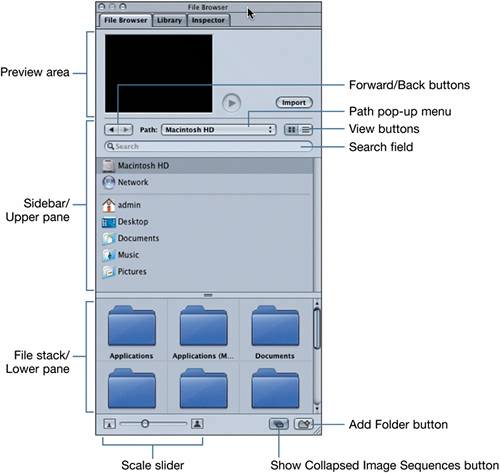 The Utility window has three primary functions: You use it to browse for files, organize elements, and modify elements.
The Utility window separates its primary functions onto three tabs:
We'll use the File Browser tab to locate the elements we need to create our project. NOTE You'll work with the Library and Inspector tabs in the next lesson. |
|
EAN: 2147483647
Pages: 283