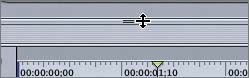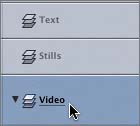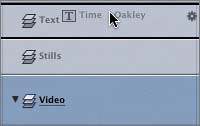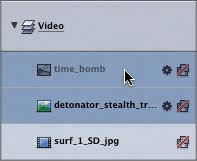Creating and Organizing Layers
|
| You know how to change your Timeline view; now let's focus on organizing the project. Your goal in this exercise is to organize the project to make it easier to add more media files. First, you'll add two new layers; then you'll rename them. You add and rename layers on the Timeline tab the same as you do on the Layers tab. It's also a good idea to resize the Timing pane while you're organizing the layers. To resize the Timing pane, you simply drag the top edge of the pane.
|
|
EAN: 2147483647
Pages: 283