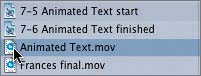| The last project that you'll work on in this Lesson is called 7-5 Animated Text start. Over the next series of exercises, you'll incorporate many of Motion's features, including generators, text styles, LiveFonts, behaviors, filters, and particles, to create an animated text sequence. First, let's open the project and preview the finished movie. 1. | Open 7-5 Animated Text start, located in the Lesson_07 folder.
NOTE If a window opens asking for a missing font, click Cancel to open the project without the missing font. | 2. | Choose File > Save As and save the project in the My Motion Projects folder.
| 3. | In the File Browser, double-click the Animated Text.mov file to open it in the Viewer.
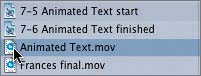
| 4. | Play the finished movie in the Viewer to see what you're aiming for in this project.
| 5. | Close the Viewer window.
As you can see, there are three text objects, each animated in a unique fashion that works with the actual word. WATER ripples, FIRE burns, RAIN drops in and out of the screen. All of the content in this project came from the Library or was created in Motion.
Let's take a look at the unfinished version of the project to see what elements you have to work with.
| 6. | Press the spacebar to play the project in the Canvas.
Since you're starting with the WATER text object, let's pause playback and move the playhead so that this object is clearly visible in the Canvas.
| 7. | Press the spacebar to pause playback; then move the playhead to 00;15 on the mini-Timeline.
|
|