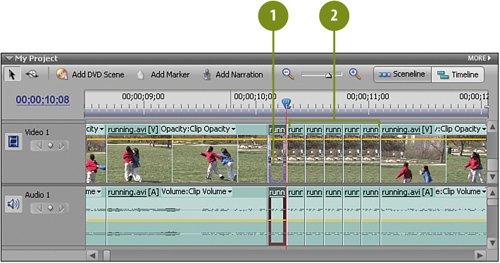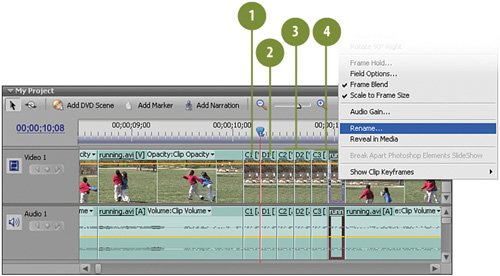Tripling the Clips
| This step may look a bit complicated, but it's only because you're laying down multiple copies of a clip on the Timeline all at once. Remember, there's strength in numbers. You'll copy the clip once and then "paste-insert" five copies of the original clip in a row right across the track. After that, we'll rename these tracks to make it easy to apply the Reverse effect to the correct clips. Triple Threat
Rename the Clips
|
Hollywood Special Effects with Adobe Premiere Elements 3
ISBN: 0789736128
EAN: 2147483647
EAN: 2147483647
Year: 2006
Pages: 274
Pages: 274
Authors: Carl Plumer