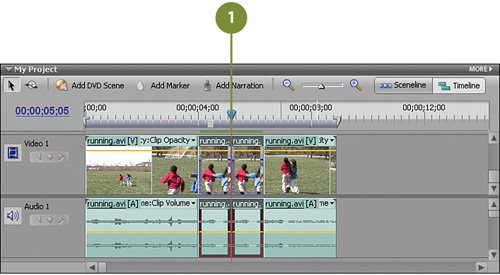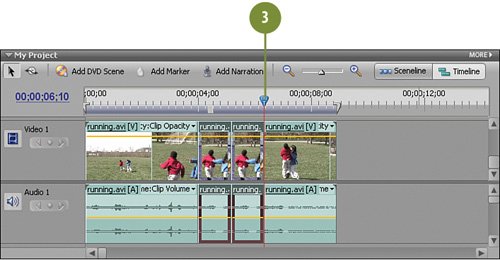| For this project, we want to create a "back and forth" motion, and to do that, we'll need two copies of each clip, two in the forward direction and two in the reverse direction. To keep things organized, we'll rename each of the clips. The "A" clips will be our forward (normal) clips, and the "B" clips will be our backwards clips. So we'll end up with A1 and B1, and A2 and B2. Adding Two and Two Together  Select both of the sub-clips by pressing the SHIFT key on your keyboard and then clicking on the copy clip. You should now have two clips selected, as shown in the illustration. Select both of the sub-clips by pressing the SHIFT key on your keyboard and then clicking on the copy clip. You should now have two clips selected, as shown in the illustration.
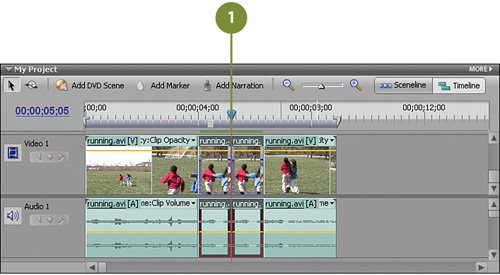  Press Ctrl-C on your keyboard. Press Ctrl-C on your keyboard.
 Press the Page Down key on your keyboard to move to the end of the second clip (at 00;00;06;10). Press the Page Down key on your keyboard to move to the end of the second clip (at 00;00;06;10).
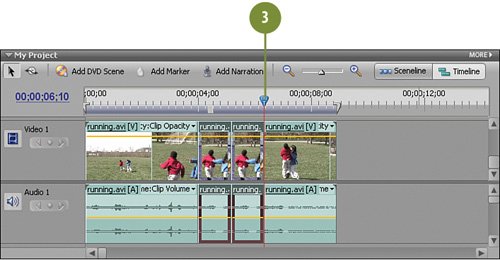  Press CTRL-SHIFT-V on your keyboard to insert the copied clips into place on the Timeline. Press CTRL-SHIFT-V on your keyboard to insert the copied clips into place on the Timeline.
Important Be sure that you use the CTRL-SHIFT-V keys on your keyboard. Pressing just SHIFT-V will overwrite the clips to the left on the Timeline. CTRL-SHIFT-V inserts the clips.  Deselect all clips. We are now going to rename each of these clips, one by one, so that we have clips named A1, B1, and A2, B2. Deselect all clips. We are now going to rename each of these clips, one by one, so that we have clips named A1, B1, and A2, B2.
 Right-click on the first clip in this group and select Rename from the contextual menu. Right-click on the first clip in this group and select Rename from the contextual menu.
 Enter A1 in the Rename dialog box and click OK. Enter A1 in the Rename dialog box and click OK.
 Right-click on the second clip and select Rename from the contextual menu and name this clip B1. Right-click on the second clip and select Rename from the contextual menu and name this clip B1.
 Right-click on the third clip is this group, select Rename, and rename this clip A2. Right-click on the third clip is this group, select Rename, and rename this clip A2.
  Finally, right-click on the fourth clip, select Rename, and rename this clip B2. Finally, right-click on the fourth clip, select Rename, and rename this clip B2.
|