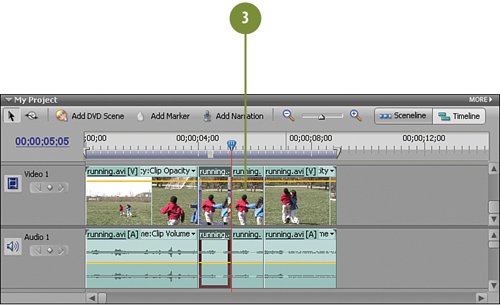Copying and Pasting the New Selection
| Now that you have a suitable clip (or sub-clip, so to speak) created on the Timeline, we'll next need to make a copy of it as our next step in creating a movie using the Reverse Action effect. It's important that we insert the copy, rather than overlay it. So, we'll be using CTRL-SHIFT-V, not simply CTRL-V. Copy & Paste
|
EAN: 2147483647
Pages: 274