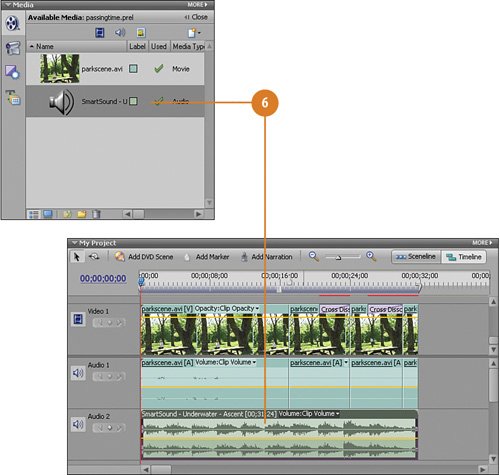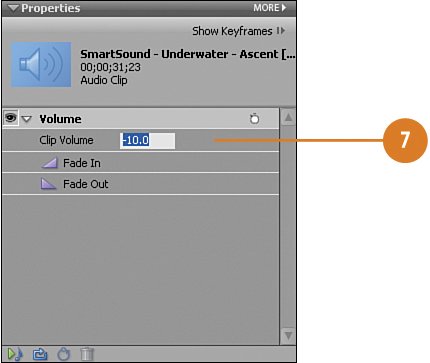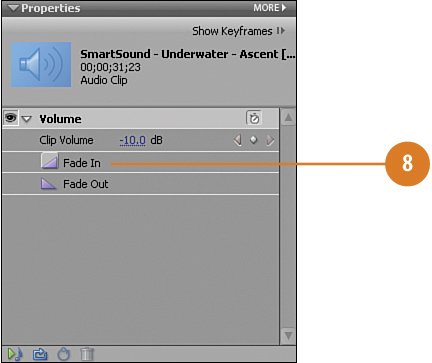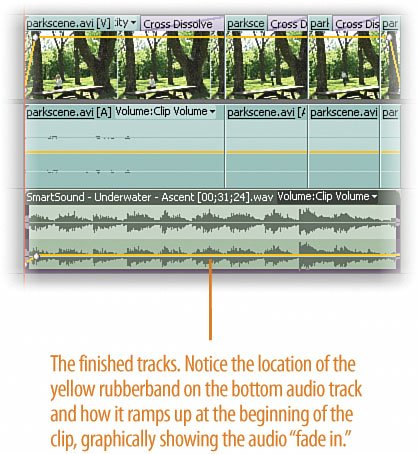Mixing in the Music Track
| Now that we've selected the track that best fits our project, we will add it to the Audio 2 track and manipulate it slightly so that the volume of this music track doesn't overwhelm our clip. As it is right now, it's a bit too loud. Add the Music to the Project's Soundtrack
|
EAN: 2147483647
Pages: 274
- Chapter I e-Search: A Conceptual Framework of Online Consumer Behavior
- Chapter VI Web Site Quality and Usability in E-Commerce
- Chapter VII Objective and Perceived Complexity and Their Impacts on Internet Communication
- Chapter IX Extrinsic Plus Intrinsic Human Factors Influencing the Web Usage
- Chapter X Converting Browsers to Buyers: Key Considerations in Designing Business-to-Consumer Web Sites