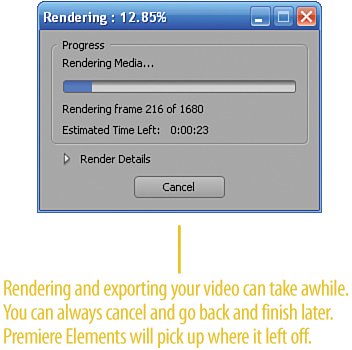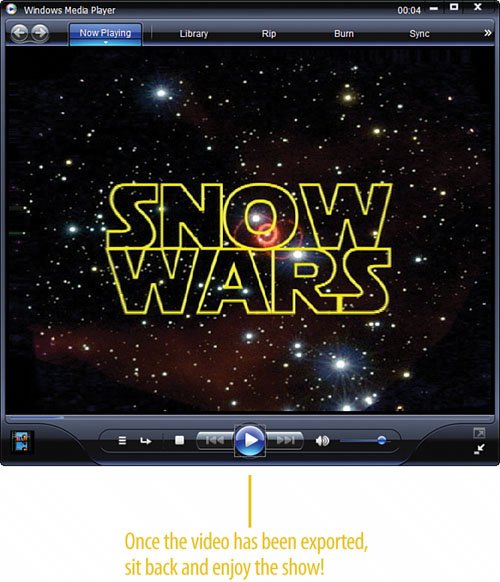| Play your movie by pressing the Spacebar and make sure everything looks good. You may want to adjust the audio a bit, tweak this or that. For example, you might want to have the opening "A short time ago..." text to appear on screen for a longer time. Remember, however, that changes you make to any given element in this project may cause another element to be out of sync. Once everything is just as you want it, you're ready to share the results, either as a video file or on tape or DVD. Finishing the Project  After you have played back your clip and made the necessary adjustments, press the ENTER key on your keyboard to render your project. After you have played back your clip and made the necessary adjustments, press the ENTER key on your keyboard to render your project.
 Press CTRL-S to save your project (or you can select File, Save from the menu). Press CTRL-S to save your project (or you can select File, Save from the menu).
 Finally, export your work as an AVI file. To export the clip, select File, Export, Movie. Finally, export your work as an AVI file. To export the clip, select File, Export, Movie.
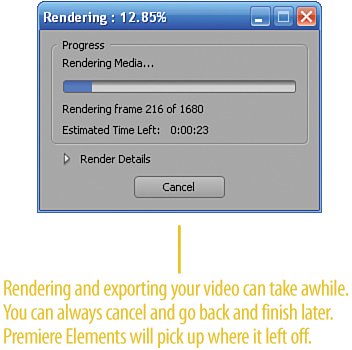
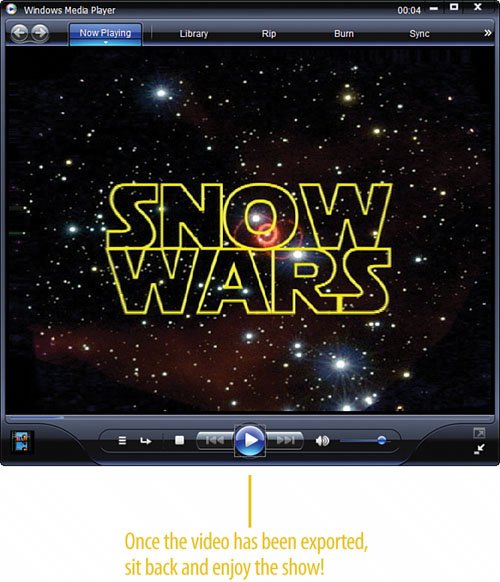 Tip You can optionally bring this clip into a larger project, show it on your computer, upload it to an Internet video sharing site, or burn it to a DVD. Important After you select to export your movie, Premiere Elements will first render the entire project (even if you just rendered it yourself). You may have between 1,000 and 2,000 frames and, depending on your computer, it may take anywhere from 15 minutes to over an hour to render. This particular project, because of the scrolling text, can take especially long to render.
Did You Know? The Settings button on the Export dialog box gives you access to all of the movie's settings. When you click the Settings button, the Movie Settings dialog box displays. Here you can define audio and video quality, movie size, and whether or not you want to export just the audio or just the video part of your project. There's also a check box, on by default, to add the AVI file Premiere Elements creates back into your list of assets in the Media panel.
|
|