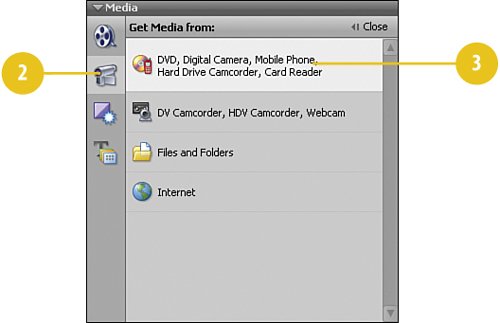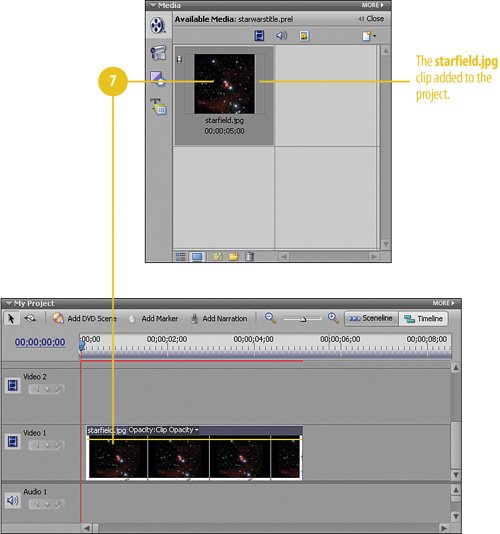Adding the Starry Background
| You can't have a proper Star Wars opening sequence without a starfield background for the titles and text to display against. Our starfield is brought to you courtesy of National Aeronautics and Space Administration, or NASA. If this one doesn't suit your tastes, visit the NASA website (www.nasa.gov/home) and search for more. They have hundreds of still images and video clips that you can use that are perfect for any scienceand science fictionprojects. Load the Star Clip into the Project
|
Hollywood Special Effects with Adobe Premiere Elements 3
ISBN: 0789736128
EAN: 2147483647
EAN: 2147483647
Year: 2006
Pages: 274
Pages: 274
Authors: Carl Plumer