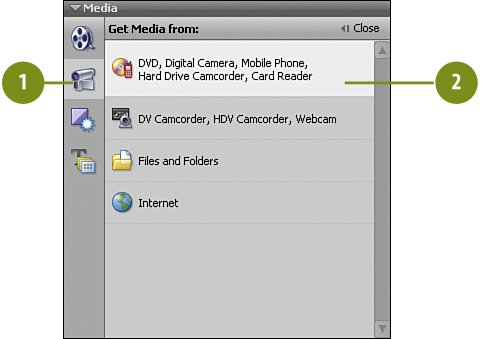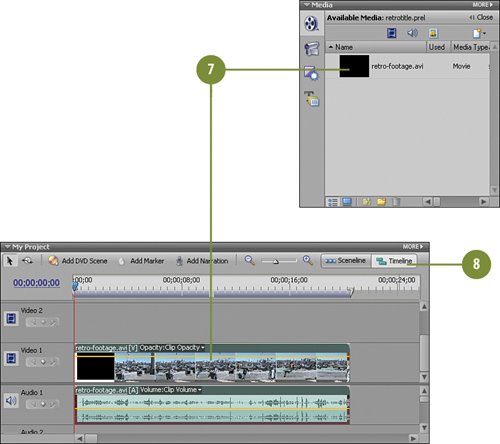Adding the Video Clip to the Timeline
| The first step in creating this effect is the same basic step for virtually all of the projects in this book: go get your media clips and place them on the Timeline. For this project, the video clip is retro-footage.avi. We'll be taking stills ("freeze frames") taken directly from this video that we later will manipulate to show just a very narrow area, concentrating almost exclusively on the subject and cutting out most of the background. Add the Video Clip to the Timeline
|
Hollywood Special Effects with Adobe Premiere Elements 3
ISBN: 0789736128
EAN: 2147483647
EAN: 2147483647
Year: 2006
Pages: 274
Pages: 274
Authors: Carl Plumer