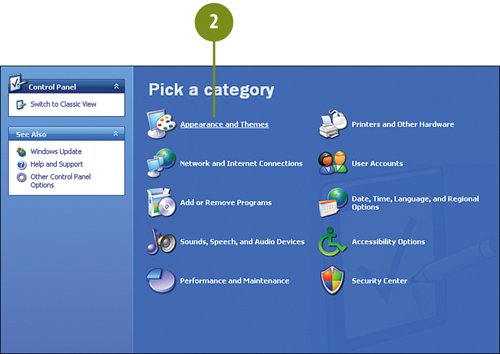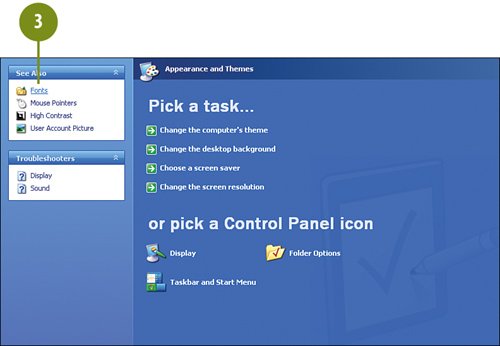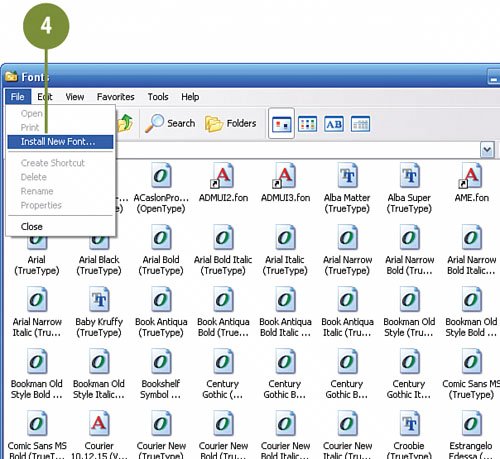Installing the Fonts for this Project
| For the "retro" look of the Retro Titles Effect, we need '60's-style typefaces. In a later task, we'll also be adding some '60's-style music. The fonts we're using are fonts that were created by Ben Balvanz, a pioneer in the field of electronic type design. The two fonts, Alba and Chick, have a distinctive 1960's feel and will help give this project the retro look we're shooting for. We'll use the Alba font for the actor's credits and the Chick font for the opening and closing titles. Install the Two Fonts
|
EAN: 2147483647
Pages: 274