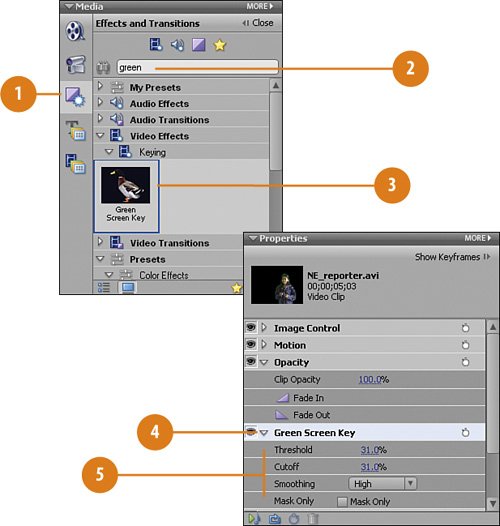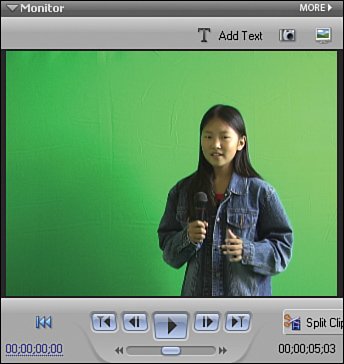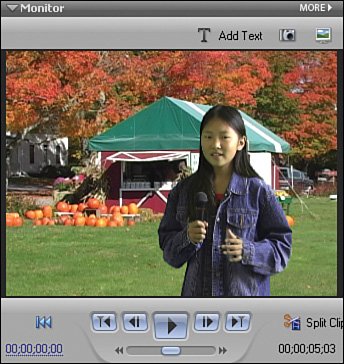Applying the Green Screen Key to the New New England Reporter Clip
| In order to "transport" our reporter from one part of the world to another, we need to apply the Green Screen Key so that we can remove the green background and reveal the world behind her. We then adjust the Green Screen Key a bit so that all of the green background is gone. If you worked your way through this book chapter by chapter, you should be already familiar with this technique. And if not, just follow the steps that follow to learn how it's done. Find and Apply the Green Screen Key
|
Hollywood Special Effects with Adobe Premiere Elements 3
ISBN: 0789736128
EAN: 2147483647
EAN: 2147483647
Year: 2006
Pages: 274
Pages: 274
Authors: Carl Plumer
- Structures, Processes and Relational Mechanisms for IT Governance
- Integration Strategies and Tactics for Information Technology Governance
- A View on Knowledge Management: Utilizing a Balanced Scorecard Methodology for Analyzing Knowledge Metrics
- Measuring ROI in E-Commerce Applications: Analysis to Action
- Governance in IT Outsourcing Partnerships