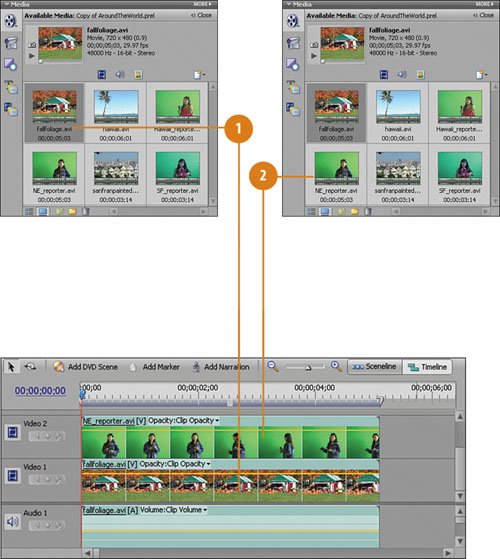Loading the New England Clips to the Timeline
| Our journey starts on the East Coast, moves to California, and ends in Hawaii. So the first clips that we are going to add to the My Project panel Timeline are the two East Coast clips, NE_reporter.avi and fallfoliage.avi We have a unique problem with the fallfoliage.avi clip. The camera zooms in on the pumpkin stand. This would surely give it away that our "reporter" really isn't at the scene. However, we can solve this by syncing the zoom in the fallfoliage.avi clip with a zoom on the reporter that we create in Premiere Elements. The Trip Starts in New England
|
EAN: 2147483647
Pages: 274