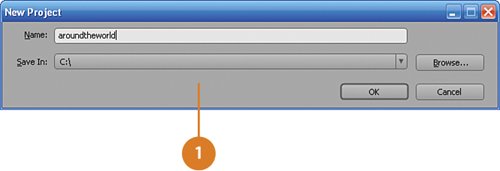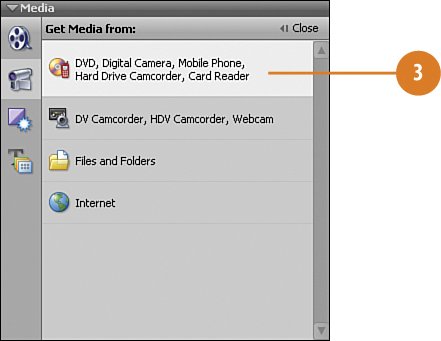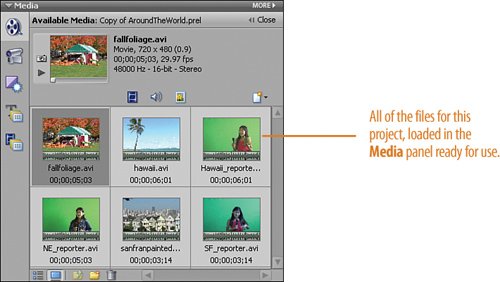Loading the Travel Clips for the Project
| For this exercise, we have clips of three travel reporters. One reporting from San Francisco, one from New England, and one from Hawaii, each with their own corresponding "location" clip. Once the clips are brought in to the project, we'll then load each of these on the Timeline in the My Project panel in turn, along with its corresponding background location. Each clip has its own unique challenge, which we will discuss and remedy later in this chapter. Add the Video Clips to the Project
|
Hollywood Special Effects with Adobe Premiere Elements 3
ISBN: 0789736128
EAN: 2147483647
EAN: 2147483647
Year: 2006
Pages: 274
Pages: 274
Authors: Carl Plumer