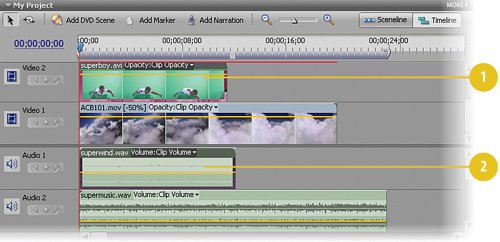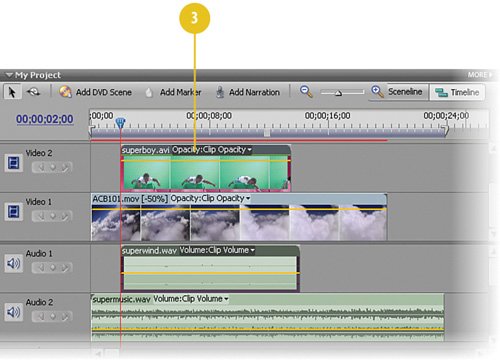Adjusting the Starting Point for Superboy s Appearance
Adjusting the Starting Point for Superboy's AppearanceWe want the clip to open to the sound of music and the sight of the clouds moving through the sky. Then, after a short pause, we want our super hero to appear off in the distance and fly towards us, with the sound of wind accompanying his flight. To achieve this, we simply need to move both the superboy.avi and superwind.wav files a bit later in the Timeline. Later, in Timeline terms, means to the right. Move Superboy and the Wind Sound to the Right
|
Hollywood Special Effects with Adobe Premiere Elements 3
ISBN: 0789736128
EAN: 2147483647
EAN: 2147483647
Year: 2006
Pages: 274
Pages: 274
Authors: Carl Plumer