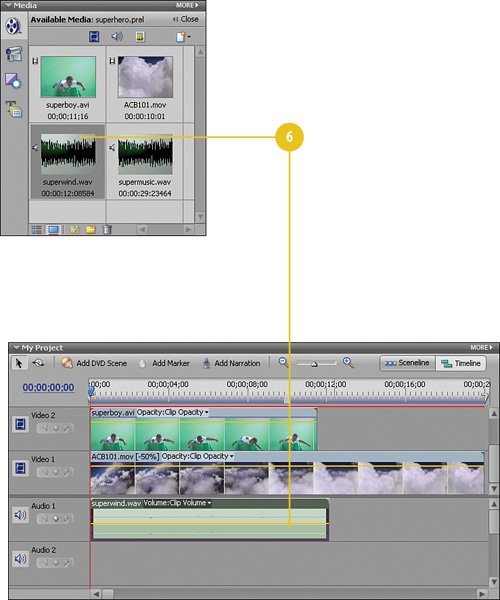Adding Super Sound Effects
| You can't have a super hero streaking through the sky without him or her generating the sound of a strong wind blowing. We've included a wind sound effect to add to the project that simply needs to be dropped onto the My Project Timeline and it's ready to go. To save time, with this task, we'll be grabbing both audio files, the wind sound effect file, superwind.wav, and the music file for this project, supermusic.wav. Add the Wind Sound
|
Hollywood Special Effects with Adobe Premiere Elements 3
ISBN: 0789736128
EAN: 2147483647
EAN: 2147483647
Year: 2006
Pages: 274
Pages: 274
Authors: Carl Plumer