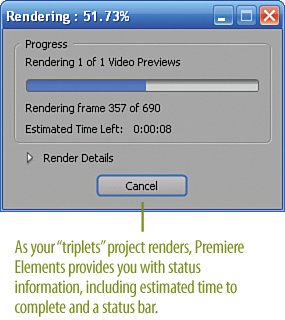Making Adjustments, Rendering, and Exporting
| Your final step in any project is to render and save. (Of course, you can render and save as often as you want throughout the development of the project. As for saving, you can't do it too many times!) You may want to optionally add a "fade out" to all of the clips as a nice way to end the movie. To do so, just select each clip in turn, and in the Opacity property for each, click the Fade Out button. (Be careful here. This can be a bit tricky as your clips are stacked and you may have "twins" disappearing in strange ways, but it can be done.) After that, make any final tweaks as needed, and your ready to save, render, and export your movie. Finishing the Project
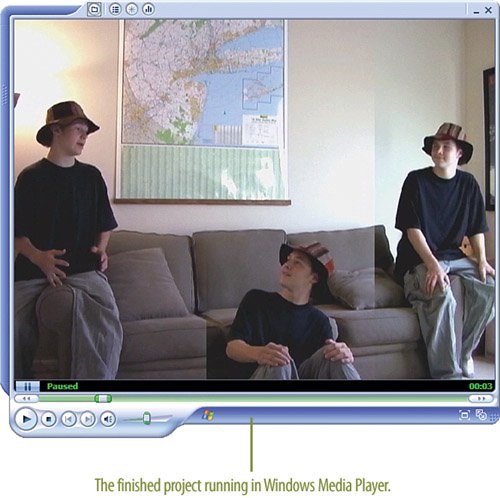 |
EAN: 2147483647
Pages: 274