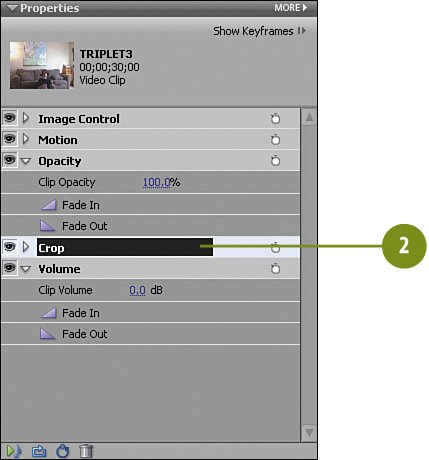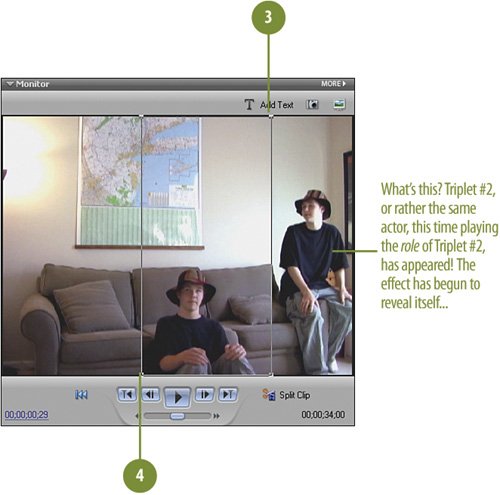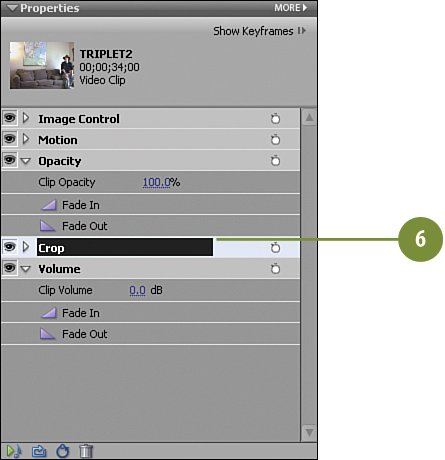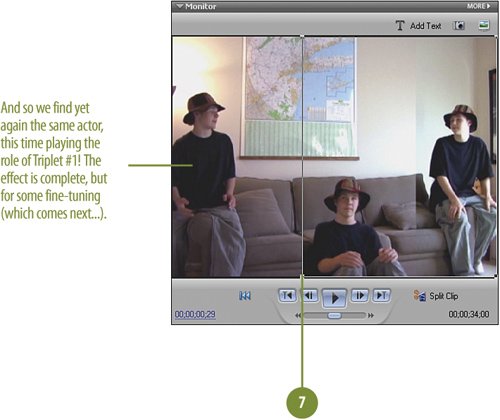| Now that we have applied the Crop effect to each of the clips, we need to make adjustments to each clip individually. We'll start with the TRIPLET3 clip. Why? Because we have the clips stacked now, and TRIPLET3 is the topmost clip in the stack. TRIPLET3 is currently the only clip visible in the Monitor (and would be the only thing we'd see if we were to view the movie full screen or export the movie at this point). We'll adjust TRIPLET3's crop first, since it's the topmost clip, and work our way down the stack of our clips. Make the Adjustments for TRIPLET3  Click on the clip, TRIPLET3, to make it the active clip. Click on the clip, TRIPLET3, to make it the active clip.
 In the Properties panel for TRIPLET3, click on the Crop Effect name bar to select it. In the Properties panel for TRIPLET3, click on the Crop Effect name bar to select it.
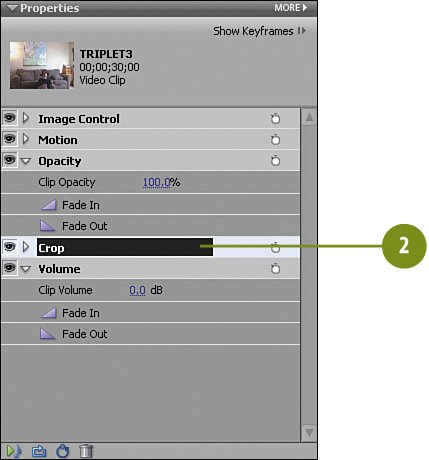
Tip You don't need to click on the triangle next to the Crop effect as we won't be using the controls there. However, if you want to check that your settings are correct, or optionally use the effect controls, twirl the triangle next to Crop to reveal them. Note Notice that when you click on the Crop Effect name bar in the Properties panel, control handles appear in the Monitor panel at the four corners of the clip. Take a closer look, if necessary, because the appearance of the handles is a bit subtle.  Grab one of the handles on the right (top or bottom, it doesn't matter) and drag it across the Monitor until it gets close, but doesn't touch, the actor sitting on the floor. Grab one of the handles on the right (top or bottom, it doesn't matter) and drag it across the Monitor until it gets close, but doesn't touch, the actor sitting on the floor.
 Now, grab one of the handles on the left. Again, it doesn't matter which one. Drag it a bit to the left until it comes near, but doesn't quite touch, the actor (as shown in the illustration). Now, grab one of the handles on the left. Again, it doesn't matter which one. Drag it a bit to the left until it comes near, but doesn't quite touch, the actor (as shown in the illustration).
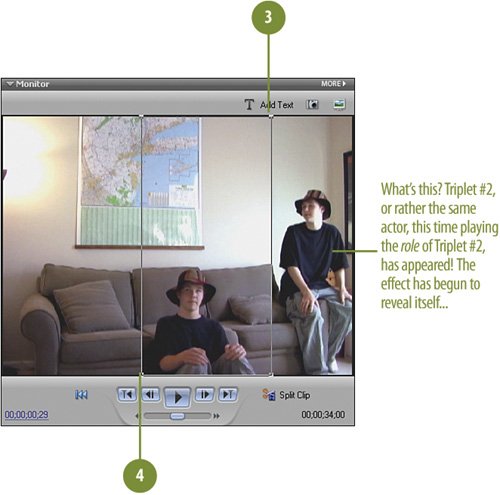 Note If you are using the effect controls, the here are the Crop Effect settings for TRIPLET3:
 Click on the clip, TRIPLET2, to make it the active clip. Click on the clip, TRIPLET2, to make it the active clip.
 Just as we did for TRIPLET3, in the Properties panel for TRIPLET2, click the Crop Effect name bar to select it. Just as we did for TRIPLET3, in the Properties panel for TRIPLET2, click the Crop Effect name bar to select it.
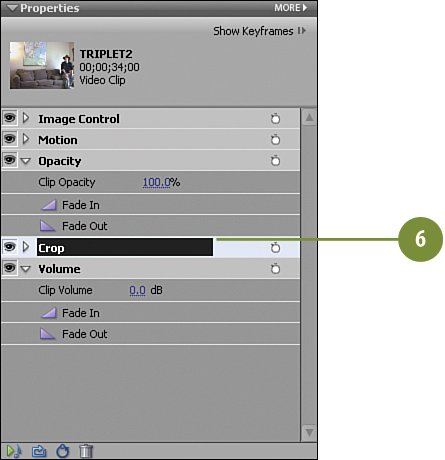
 Grab one of the handles on the left (top or bottom, it doesn't matter) and drag it across the monitor screen until it gets close, but doesn't touch, the actor sitting on the floor. Grab one of the handles on the left (top or bottom, it doesn't matter) and drag it across the monitor screen until it gets close, but doesn't touch, the actor sitting on the floor.
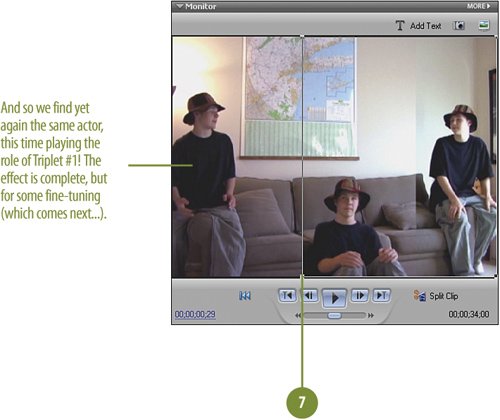 Note If you are using the effect controls, the settings for the Crop for TRIPLET2 are:
|