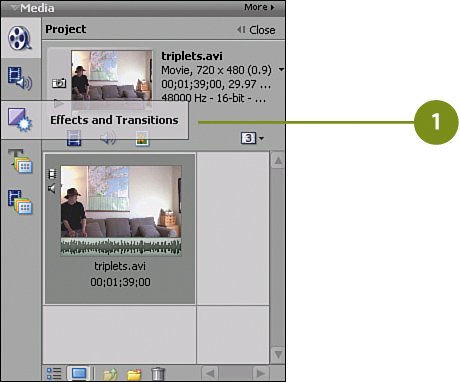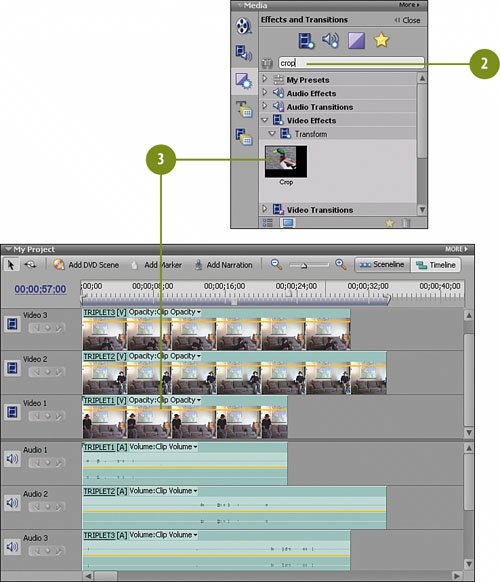| We have our clips split, separated, renamed, and stacked on their own tracks. Now, to really make this effect kick in (other than some fine-tuning, which we'll do a bit later), we need to apply the Crop effect to each of the clips. We'll next adjust each of the crops so that what we have are three "thin" bars, side-by-each, which appear to anyone viewing this clip to be one "normal" clip, thanks to the magic of video editing with Premiere Elements 3. Apply the Crop Effect  Click the Effects and Transitions tab on the Media panel to switch to the Effects and Transitions panel. Click the Effects and Transitions tab on the Media panel to switch to the Effects and Transitions panel.
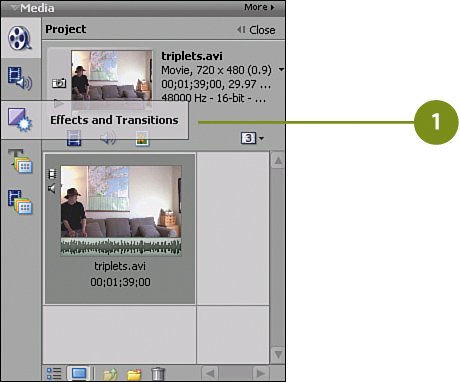
 Type crop in the text box to bring up the Crop effect. Type crop in the text box to bring up the Crop effect.
 Drag the Crop effect from the Transform Video Effects and drop it onto the TRIPLET1 clip on the Video 1 track. Drag the Crop effect from the Transform Video Effects and drop it onto the TRIPLET1 clip on the Video 1 track.
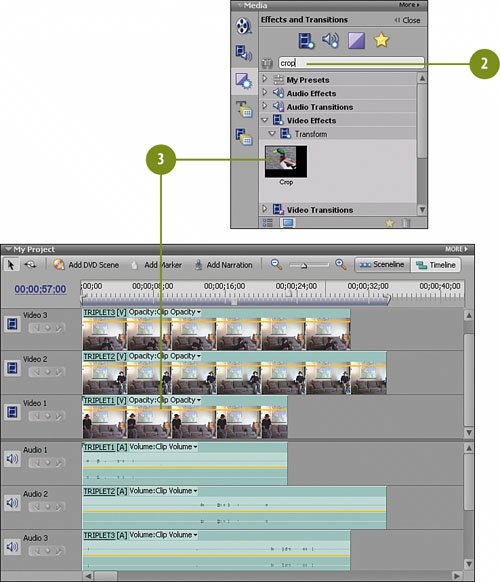  Back to the Effects and Transitions panel. Once again, grab the Crop effect, and again drag and drop it, this time on the TRIPLET2 clip on the Video 2 track. Back to the Effects and Transitions panel. Once again, grab the Crop effect, and again drag and drop it, this time on the TRIPLET2 clip on the Video 2 track.
 The third time's the charm: Drag and drop the Crop effect one more time, this time onto the TRIPLET3 clip on the Video 3 track. The third time's the charm: Drag and drop the Crop effect one more time, this time onto the TRIPLET3 clip on the Video 3 track.
Did You Know? You can search by name or by navigation. The quickest way to find a given transition or effect in the Effects and Transitions panel is to search for it by typing all or part of its name in the text box at the top of the panel. However, if you don't know the name, you can navigate to the effect or transition by using the triangles next to each transition or effect category to reveal the subcategories, then use the triangles next to each category to reveal the choices there. For example, the Crop effect can be found by navigating to Video Effects, then to the Transform category. This is a category that contains, along with the Crop effect, the additional effects of Camera View, Clip, Edge Feather, Horizontal Flip, Horizontal Hold, Roll, Vertical Flip, and Vertical Hold.
|
|