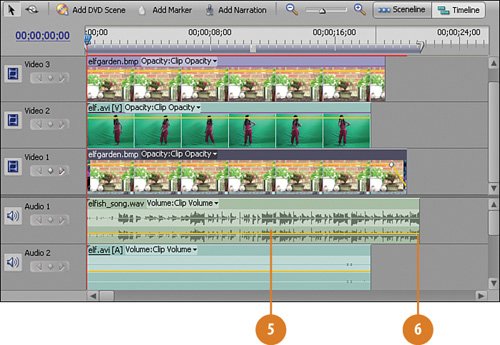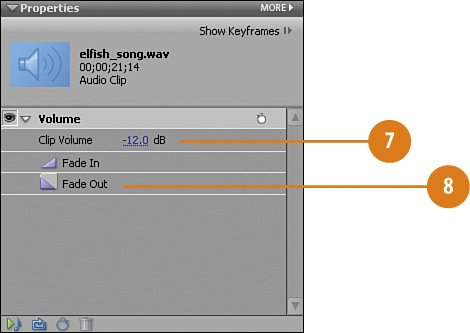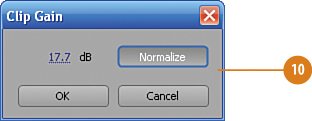Adding Some Playful Elfish Music Under
Adding Some Playful Elfish Music "Under"This goes without saying, but we can't create a video clip that features an elf without having a bit of elfish music playing in the background. In this line of work, video editing, music in the background playing softly is known as playing "under." On the DVD that was supplied with this book, we've given you a bit of elf music, elfish_song.wav. (Actually, the real title as generated by SmartSound Quicktracks is "SmartSound - Synergy - Emergent [00;29;26].wav," but let's face it, that's not very catchy. So we renamed it.) Let's add that to the project now and we're just about ready to call it a "wrap." Add the Music to the Project and Adjust the Audio on the Elf Clip
|
Hollywood Special Effects with Adobe Premiere Elements 3
ISBN: 0789736128
EAN: 2147483647
EAN: 2147483647
Year: 2006
Pages: 274
Pages: 274
Authors: Carl Plumer