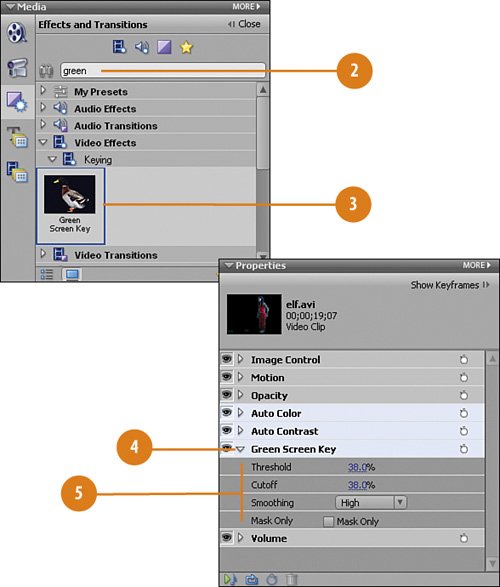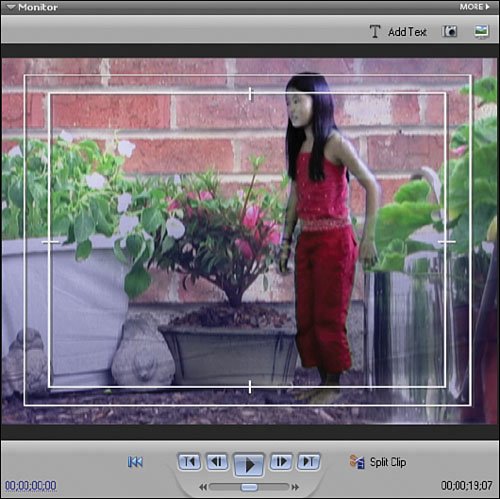Applying the Green Screen Key
| The elf.avi clip is a special clip in that it is a clip of an actor who was filmed against a greenscreen background. Now that the clip has been brought into Premiere Elements 3, we can apply one of Premiere Elements 3's standard Keying effects, the Green Screen Effect, to remove the green background. Find and Apply the Key
|
EAN: 2147483647
Pages: 274
- Chapter I e-Search: A Conceptual Framework of Online Consumer Behavior
- Chapter III Two Models of Online Patronage: Why Do Consumers Shop on the Internet?
- Chapter IX Extrinsic Plus Intrinsic Human Factors Influencing the Web Usage
- Chapter XIII Shopping Agent Web Sites: A Comparative Shopping Environment
- Chapter XVI Turning Web Surfers into Loyal Customers: Cognitive Lock-In Through Interface Design and Web Site Usability