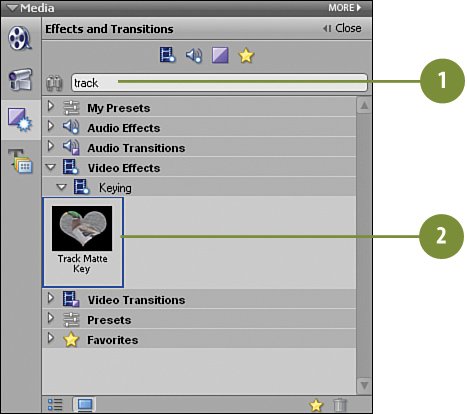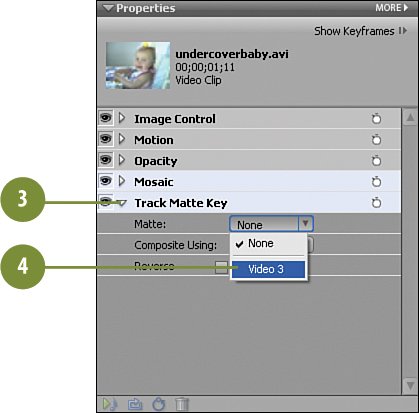Applying the Track Matte Effect to the Second Clip
| We have our "hider" in place and tracking well with the baby's face. We've applied our Mosaic effect to the second undercoverbaby.avi clip in the Video 2 track. Now we need to hide everything in the Video 2 track except that small portion that we want to show through the ellipse which will thoroughly disguise the baby's face. To do that, we will apply the Track Matte effect to the clip in the Video 2 track and select the Video 3 track as the "target." Apply the Track Matte Effect
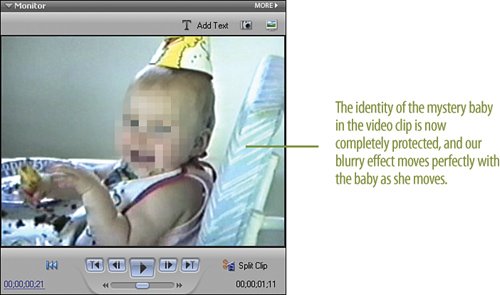 |
EAN: 2147483647
Pages: 274